LG BP740 Manuel d'utilisateur
Naviguer en ligne ou télécharger Manuel d'utilisateur pour Lecteurs de Blu-Ray LG BP740. LG BP740 Owner’s Manual Manuel d'utilisatio
- Page / 74
- Table des matières
- DEPANNAGE
- MARQUE LIVRES




- Network 3D 1
- Blu-ray Disc™ / 1
- DVD Player 1
- 1 Getting Started 2
- Safety Information 3
- Notes on Copyrights 4
- Table of Contents 6
- 5 Troubleshooting 7
- 6 Appendix 7
- Introduction 8
- About the “ 9
- ” Symbol Display 9
- Regional Code 9
- System Select 9
- Remote Control 10
- Magic remote control 11
- Front Panel 12
- Rear Panel 12
- Connecting to Your TV 13
- Resolution Setting 14
- What is SIMPLINK? 14
- Connecting to an 15
- Amplifier 15
- Digital Audio Output 16
- Connecting to your 17
- Home Network 17
- Wired Network Setup 18
- Wireless network connection 19
- Wireless network setup 19
- Advanced Setting 20
- Notes on Network Connection 21
- Initial Setup 22
- Settings 23
- Smart Service Setting 24
- Device Name 24
- Wi-Fi Direct 24
- Network Play 24
- [DISPLAY] Menu 25
- 1080p Display Mode 26
- HDMI Color Setting 26
- Home Menu Guide 26
- [LANGUAGE] Menu 27
- [AUDIO] Menu 27
- Sampling Freq 28
- (Digital Audio Output) 28
- DRC (Dynamic Range Control) 28
- [LOCK] Menu 29
- [OTHERS] Menu 30
- Initialize 31
- Software 31
- Home Menu Display 32
- Playing the Linked 33
- Playing a file on disc/USB 34
- Playing a file on Android 35
- Playing a file on a network 36
- Using Home Network 37
- Server for PC 37
- Sharing files and folders 38
- System requirements 38
- General Playback 39
- Resume playback 40
- Last Scene Memory 40
- On-Screen Display 41
- To control photo view 42
- Advanced Playback 43
- Changing subtitle Code Page 45
- Changing the Picture Mode 45
- Viewing content information 46
- Changing content list view 46
- Selecting a subtitle file 47
- Playing content to 3D 48
- Advanced Features 49
- Enjoying Miracast™ 50
- Enjoying BD-Live™ 50
- Enjoying web browsing 51
- LG AV Remote 52
- Private Sound Mode 52
- Using an USB keyboard or 52
- Audio CD recording 53
- Using the Premium 54
- Using the My Apps 54
- Troubleshooting 55
- Symptom Cause & Solution 56
- Customer support 57
- Open source software notice 57
- About Magic Remote 58
- Network Software 59
- Additional Information 61
- AVCHD (Advanced Video 62
- Codec High Definition) 62
- About DLNA 63
- Certain system requirements 63
- Compatibility notes 63
- Audio Output Specifications 64
- Area Code List 66
- Language Code List 67
- Trademarks and 68
- Licenses 68
- Cinavia Notice 69
- Specifications 70
- Maintenance 71
- Important Information 72
- Relating to Network 72
- Services 72
Résumé du contenu
www.lg.comPlease read this manual carefully before operating your set and retain it for future reference.BP740OWNER’S MANUALNetwork 3D Blu-ray Disc™
Getting Started10Getting Started1ha Remote Control Indicator: (RF & Bluetooth transmitter) Blinks when operating.b 1 (POWER): Switches the unit O
Getting Started 11Getting Started1Magic remote control functionsThe Magic remote control operates by pairing with your unit. Once you purchased the un
Getting Started12Getting Started1Front Panela Disc Trayb Display Windowc Remote Sensord R (OPEN / CLOSE)e T (PLAY / PAUSE) f I (STOP)g 1/! (POWER)h
Connecting 13Connecting2Connecting to Your TVIf you have a HDMI TV or monitor, you can connect it to this player using a HDMI cable (Type A, High Spee
Connecting14Connecting2What is SIMPLINK?Some functions of this unit are controlled by the TV’s remote control when this unit and LG TV’s with SIMPLINK
Connecting 15Connecting2Connecting to an AmplifierMake one of the following connections, depending on the capabilities of your existing equipment. yHD
Connecting16Connecting2Connecting to an Amplifier via Digital Audio OutputConnect the player’s OPTICAL AUDIO OUT jack to the corresponding in jack on
Connecting 17Connecting2Connecting to your Home NetworkThis player can be connected to a local area network (LAN) via the LAN port on the rear panel o
Connecting18Connecting2Wired Network SetupIf there is a DHCP server on the local area network (LAN) via wired connection, this player will automatical
Connecting 19Connecting2Wireless network connectionAnother connection option is to use an Access Point or a wireless router. The network conguration
1 Getting Started
Connecting20Connecting2 yWEP security mode generally have 4 keys available on an access point setting. If your access point or wireless router use WE
Connecting 21Connecting2Notes on Network Connection yMany network connection problems during set up can often be xed by re-setting the router or mode
System Setting22System Setting3Initial SetupWhen you turn on the unit for the rst time, the initial setup wizard appears on the screen. Set the disp
System Setting 23System Setting3SettingsAdjust the Setup SettingsYou can change the settings of the player in the [Settings] menu.1. Press HOME (b).2
System Setting24System Setting3Smart Service Setting[Country Setting]Select your area for displaying proper online content service.[Initialize]Depend
System Setting 25System Setting3[DISPLAY] MenuTV Aspect RatioSelect a TV aspect ratio option according to your TV type.[4:3 Letter Box]Select when a s
System Setting26System Setting31080p Display ModeWhen the resolution is set to 1080p, select [24 Hz] for smooth presentation of lm material (1080p/
System Setting 27System Setting3[LANGUAGE] Menu Display MenuSelect a language for the [Settings] menu and on-screen display.Disc Menu/Disc Audio/ Disc
System Setting28System Setting3Sampling Freq. (Digital Audio Output)[48 kHz]Select this if your A/V Receiver or Amplier is not capable of handling
System Setting 29System Setting3[LOCK] MenuThe [LOCK] settings aect only BD-ROM and DVD playback.To access the any features in [LOCK] settings, you m
1 Getting StartedGetting Started 3Getting Started1Safety InformationCAUTIONRISK OF ELECTRIC SHOCK DO NOT OPENCAUTION: TO REDUCE THE RISK OF ELECTRIC
System Setting30System Setting3[OTHERS] MenuPointerSets the speed and size of the Magic remote control’s magic pointer.[Speed]Sets the moving speed o
System Setting 31System Setting3Initialize[Factory Set]You can reset the player to its original factory settings.[Blu-ray Storage Clear]Initializes th
4 OperatingOperating32Operating4Home Menu DisplayUsing [HOME] menuThe home menu appears when you press HOME (b). Use w/s/a/d to select a category and
Operating 33Operating4Playing the Linked DevicesPlaying a Discerot1. Press R (OPEN/CLOSE), and place a disc on the disc tray.2. Press R (OPEN/CLOSE) t
Operating34Operating4Playing a file on disc/USB deviceyuiThis player can play video, audio and photo les contained in the disc or USB device.1. Inse
Operating 35Operating4Playing a file on Android deviceyuiThis player can play video, audio and photo les contained in the Android device.1. Connect
Operating36Operating4Playing a file on a network serveryuiThis player can play video, audio and photo les located in a DLNA server through your home
Operating 37Operating4Using Home Network Server for PCDLNA stands for Digital Living Network Alliance, which allows users to access video, photo and a
Operating38Operating4Sharing files and folders On your computer, you must share the folder containing video, audio and/or photo content to play them o
Operating 39Operating4General PlaybackBasic operations for video and audio contentTo stop playbackPress Z (STOP) during playback.To pause playbackPres
Getting Started4Getting Started1This device is equipped with a portable battery or accumulator. Safety way to remove the battery or the battery from t
Operating40Operating4Resume playback eroyt uThe unit records the point where you pressed the Z (STOP) depending on the disc. If “MZ (Resume Stop)” ap
Operating 41Operating4On-Screen DisplayYou can display and adjust various information and settings about the content.To control video playbackeroyYou
Operating42Operating4 yIf no button is pressed for a few seconds, the on-screen display disappears. yA title number cannot be selected on some discs.
Operating 43Operating4Advanced PlaybackRepeat playbackerotu yBlu-ray Disc / DVD / Video les1. During playback, press INFO/MENU (m).2. Select an [Re
Operating44Operating4Selecting a subtitle languageeroy1. During playback, press INFO/MENU (m).2. Select an [Option] using a/d, and press Wheel (a).3
Operating 45Operating4Changing subtitle Code PageyIf the subtitle is displayed in broken letter, you can change the subtitle code page to view the sub
Operating46Operating4Viewing content informationyThe player can display the content information.1. Select a le using w/s/a/d.2. Press INFO/MENU (m)
Operating 47Operating4Selecting a subtitle fileyIf the subtitle le name is dierent from the video le name, you need to select the subtitle le on th
Operating48Operating4Playing content to 3DeroyThis function allows you to convert 2D content to 3D and to play 3D content in case of le encoded in 3D
Operating 49Operating4Advanced FeaturesWi-Fi Direct™ Connecting to a Wi-Fi Direct™ certified deviceyuiThis player can play movie, music and photo les
Getting Started 5Getting Started1Important Notice for TV color systemThe color system of this player diers according to currently playing discs.For e
Operating50Operating4Enjoying Miracast™ You can mirror Miracast certied device’s screen and sound onto TV screen through your player wirelessly.On Mi
Operating 51Operating4Enjoying web browsing Types URL manually on the screen or visits web sites added to Favorite.1. Press HOME (b).2. Select the [
Operating52Operating4LG AV RemoteYou can control this player with your iPhone or Android phone via your home network. This player and your phone must
Operating 53Operating4Audio CD recordingYou can record one desired track or all of the tracks in Audio CD to an USB storage device.1. Insert an USB s
Operating54Operating4Using the PremiumYou can use various content services via Internet with the Premium feature.1. Check the network connection and
Troubleshooting 55Troubleshooting5TroubleshootingGeneralSymptom Cause & SolutionThe unit does not work properly. yTurn o the power of this unit
Troubleshooting56Troubleshooting5NetworkSymptom Cause & SolutionBD-Live feature does not work. yThe connected USB storage may not have enough sp
Troubleshooting 57Troubleshooting5PictureSymptom Cause & SolutionThere is no picture. ySelect the appropriate video input mode on the TV so the
Appendix58Appendix6About Magic Remote ControlTo re-register the Magic remote controlPress the HOME (b) and BACK (1) buttons at the same time for about
Appendix 59Appendix6Network Software UpdateNetwork update notificationFrom time to time, performance improvements and/or additional features or servic
Table of Contents6Table of Contents1 Getting Started3 Safety Information8 Introduction8 – Playable Discs and symbols used in this manual9 – Abou
Appendix60Appendix64. If newer version exists, the message “A new update was found. The update takes a few minutes. Do you want to update?” appears.
Appendix 61Appendix6Additional InformationFile requirementVideo filesFile LocationFile ExtensionCodec FormatAudio FormatSubtitleDisc, USB“.avi”, “.d
Appendix62Appendix6 yThe le name is limited to 180 characters. yMaximum les/Folder: Less than 2000 (total number of les and folders) yDepending on
Appendix 63Appendix6About DLNAThis Player is a DLNA Certied digital media player that can display and play video, photo and audio content from your D
Appendix64Appendix6Audio Output SpecificationsJack/SettingSource OPTICAL (DIGITAL AUDIO OUT)PCMDTS Re-encode *3AutoDolby Digital PCM 2ch DTS Dolby Di
Appendix 65Appendix6 yThe audio is outputted up to PCM 48 kHz/16 bit for MP3/WMA le and PCM 44.1kHz/16 bit for Audio CD during playback. yYou must se
Appendix66Appendix6Area Code ListChoose an area code from this list.Area Code Area Code Area Code Area CodeAfghanistan AFArgentina ARAustralia A
Appendix 67Appendix6Language Code ListUse this list to input your desired language for the following initial settings: [Disc Audio], [Disc Subtitle]
Appendix68Appendix6Trademarks and Licenses Blu-ray Disc™, Blu-ray™, Blu-ray 3D™, BD-Live™, BONUSVIEW™ and the logos are trademarks of the
Appendix 69Appendix6Cinavia NoticeThis product uses Cinavia technology to limit the use of unauthorized copies of some commercially-produced lm and v
Table of Contents 712345650 – Enjoying BD-Live™51 – Enjoying web browsing 52 – LG AV Remote52 – Private Sound Mode52 – Using an USB keyboard
Appendix70Appendix6 SpecificationsGeneralPower requirements Refer to main label on the rear panel.Power consumption 16 WDimensions (W x H x D) Approx.
Appendix 71Appendix6MaintenanceHandling the unitWhen shipping the unitPlease save the original shipping carton and packing materials. If you need to s
Appendix72Appendix6Important Information Relating to Network ServicesAll information, data, documents, communications, downloads, les, text, images,
Getting Started8Getting Started1IntroductionPlayable Discs and symbols used in this manualMedia/Term Logo Symbol DescriptionBlu-raye yDiscs such as mo
Getting Started 9Getting Started1 yDepending on the conditions of the recording equipment or the CD-R/RW (or DVD±R/RW) disc itself, some CD-R/RW (or D
Plus de documents pour Lecteurs de Blu-Ray LG BP740
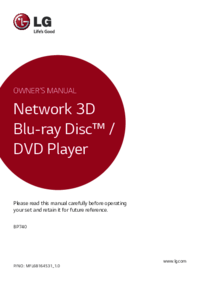






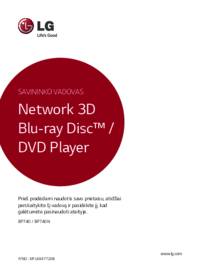





 (74 pages)
(74 pages) (73 pages)
(73 pages) (74 pages)
(74 pages) (78 pages)
(78 pages) (76 pages)
(76 pages) (76 pages)
(76 pages)







Commentaires sur ces manuels