LG BX580 Manuel d'utilisateur
Naviguer en ligne ou télécharger Manuel d'utilisateur pour Lecteurs de Blu-Ray LG BX580. LG BX580 Owner's manual Manuel d'utilisatio
- Page / 84
- Table des matières
- DEPANNAGE
- MARQUE LIVRES




- 3D Network Blu-ray Disc™ 1
- / DVD Player 1
- Safety Information 3
- 4 Safety Information 4
- 5Safety Information 5
- Contents 6
- Appendix 7
- Preparation 8
- Playable Discs 9
- File compatibility 10
- Regional Code 11
- AVCHD (Advanced Video Codec 11
- High Defi nition) 11
- Certain System Requirements 11
- Compatibility Notes 11
- Remote control 12
- Front panel 13
- Rear panel 13
- Installation 14
- What is SIMPLINK? 15
- Component Video Connection 16
- Video/Audio (Left/Right) 16
- Connection 16
- Resolution Setting 17
- Connecting to an 18
- Amplifi er 18
- Digital Audio Output 19
- 2 Channel Audio Output 19
- Connecting to your 20
- Home Network 20
- Wired Network Setup 21
- Wireless Network Connection 22
- Wireless Network Setup 22
- Notes on Network Connection: 24
- USB device 25
- Settings 27
- [LANGUAGE] Menu 29
- [AUDIO] Menu 29
- Sampling Freq 30
- (Digital Audio Output) 30
- DRC (Dynamic Range Control) 30
- [LOCK] Menu 31
- [NETWORK] Menu 32
- [OTHERS] Menu 33
- Operation 34
- Using the disc menu 35
- Resume playback 36
- Playing Blu-ray 3D disc 36
- 3D available Blu-ray 3D Discs 37
- Advanced Playback 38
- Enlarge the playback image 39
- Marker Search 39
- Using the search menu 40
- Changing content list view 40
- Viewing content information 41
- Last Scene Memory 41
- On-Screen display 42
- Playing from selected time 43
- Hearing different audio 43
- Selecting a subtitle language 43
- Watching from a different 44
- Changing the TV Aspect Ratio 44
- Changing the Picture Mode 44
- Enjoying BD-LIVE 45
- Playing a movie fi le 46
- Viewing a photo 47
- Options while viewing a photo 48
- Listening to music during a 49
- Listening to music 50
- Viewing information from 52
- Gracenote Media Database 52
- Playing content via 53
- About Nero MediaHome 4 54
- Essentials 54
- Sharing fi les and folders 55
- PC requirements 56
- Using the NetCast™ 58
- Entertainment Access 58
- About the YouTube™ menu 59
- Using the virtual keyboard 60
- Searching videos 61
- Viewing Picasa™ Web Albums 62
- About the Picasa™ menu 63
- Adding friends 63
- Searching photos 64
- Signing in with your account 64
- Using the AccuWeather 65
- Adding more cities 66
- Maintenance 67
- Troubleshooting 68
- Symptom Cause & Solution 69
- Customer Support 70
- Network Software 72
- Area Code List 74
- Language code List 75
- Trademarks and 76
- Licenses 76
- Audio Output 78
- Specifi cations 78
- Resolution 80
- Video Output 80
- Important Information 82
- Relating to Network 82
- Services 82
- Open source software 83
- Web site Telephone 84
Résumé du contenu
OWNER’S MANUAL3D Network Blu-ray Disc™ / DVD PlayerMODELBX580P/NO : MFL63727912Please read this manual carefully before operating your set and retain
10 PreparationPreparation 2File compatibilityOverallAvailable File extensions: “.jpg”, “.jpeg”, “.png”, “.avi”, “.divx”, “.mpg”, “.mpeg”, “.mkv”, “.mp
11PreparationPreparation 2Regional CodeThis unit has a regional code printed on the rear of the unit. This unit can play only BD-ROM or DVD discs labe
12 PreparationPreparation 2Remote control• • • • • • a • • • • • • 1 (POWER): Switches the player ON or OFF.Z (OPEN/CLOSE): Opens and closes
13PreparationPreparation 2a Disc Trayb Z (OPEN/CLOSE)c 1 (POWER) Buttond Display Window e Remote Sensorf N/X (PLAY / PAUSE) g x (STOP)h ./> (SKI
14 InstallationInstallation 3Connecting to Your TVMake one of the following connections, depending on the capabilities of your existing equipment.HDMI
15InstallationInstallation 3NOTEIf a connected HDMI device does not accept the audio output of the player, the HDMI device’s audio sound may be distor
16 InstallationInstallation 3Component Video ConnectionConnect the COMPONENT VIDEO OUT jacks on the player to the corresponding input jacks on the TV
17InstallationInstallation 3Resolution SettingThe player provides several output resolutions for HDMI OUT and COMPONENT VIDEO OUT jacks. You can chang
18 InstallationInstallation 3Connecting to an Amplifi erMake one of the following connections, depending on the capabilities of your existing equipment
19InstallationInstallation 3Connecting to an Amplifi er via Digital Audio OutputConnect the player’s DIGITAL AUDIO OUT jack to the corresponding in jac
BX582-P-BRUSLLK-ENG .indd 2BX582-P-BRUSLLK-ENG .indd 2 2010.4.13 2:15:50 PM2010.4.13 2:15:50 PM
20 InstallationInstallation 3Connecting to your Home NetworkThis player can be connected to a local area network (LAN) via the LAN port on the rear pa
21InstallationInstallation 3Wired Network SetupIf there is a DHCP server on the local area network (LAN) via wired connection, this player will automa
22 InstallationInstallation 3Wireless Network ConnectionAnother connection option is to use an Access Point or a wireless router. In the example con
23InstallationInstallation 32. The [Connection Setting] menu appear on the screen. Use U/u to select [Wireless] and press ENTER ( ).3. Select [Yes]
24 InstallationInstallation 37. The player will ask you to test the network connection. Select [OK] and press ENTER ( ) to complete the network conne
25InstallationInstallation 3For the purpose of the better transmission, place the player as close as possible to the access point.In some instances, p
26 InstallationInstallation 33. Select [Movie], [Photo] or [Music] using I/i, and press ENTER ( ).4. Select the [USB] option using I/i, and press EN
27InstallationInstallation 3SettingsAdjust the Setup SettingsYou can change the settings of the player in the [Setup] menu.1. Press HOME ().2. Use I
28 InstallationInstallation 3NOTEYou cannot select [4:3 Letter Box] and [4:3 Pan Scan] option when the resolution is set to higher than 720p.Resolutio
29InstallationInstallation 3 [LANGUAGE] Menu Display MenuSelect a language for the [Setup] menu and on-screen display.Disc Menu/Disc Audio/Disc Subtit
3Safety InformationSafety Information 1CAUTIONRISK OF ELECTRIC SHOCK DO NOT OPENCAUTION: TO REDUCE THE RISK OF ELECTRIC SHOCK DO NOT REMOVE COVER (OR
30 InstallationInstallation 3NOTEWhen [HDMI] option is set to [PCM Multi-Ch], the audio may output as PCM Stereo if the PCM Multi-Ch information is no
31InstallationInstallation 3DTS Neo:6If the player is connected to the multi-channel Audio Receiver by HDMI connection, set this option to enjoy the m
32 InstallationInstallation 3DVD Rating Blocks playback of rated DVD based on their content. (Not all discs are rated.)[Rating 1-8]Rating one (1) has
33InstallationInstallation 3 [OTHERS] MenuDivX VODABOUT DIVX VIDEO: DivX® is a digital video format created by DivX, Inc. This is an o cial DivX Cer
34 OperationOperation 4General PlaybackPlaying Discs1. Press Z (OPEN/CLOSE), and place a disc on the disc tray.Insert a disc2. Press Z (OPEN/CLOSE)
35OperationOperation 4To stop playbackPress x (STOP) during playback.To pause playbackPress X (PAUSE) during playback. Press B (PLAY) to resume playba
36 OperationOperation 4Resume playback BD DVD AVCHD MOVIE MOVIE-N ACD MUSIC MUSIC-N The unit records the point where you pressed the x (STOP) dependin
37OperationOperation 4 1. Press HOME ( ), and set the [3D Mode] option on the [Setup] menu to [On] (page 28).2. Press Z (OPEN/CLOSE), and place a dis
38 OperationOperation 4Advanced PlaybackRepeat PlaybackBD DVD AVCHD ACD MUSIC MUSIC-NDuring playback, press REPEAT repeatedly to select a desired repe
39OperationOperation 4Enlarge the playback image BD DVD AVCHD MOVIE MOVIE-N PHOTO1. During playback or pause mode, press ZOOM to display the [Zoom] m
4 Safety InformationSafety Information 1This device is equipped with a portable battery or accumulator. Safety way to remove the battery or the batter
40 OperationOperation 4Using the search menuBD DVD AVCHD MOVIE MOVIE-NUsing search menu, you can easily to nd the point where you want to start play
41OperationOperation 4Method 21. On the content list, press INFO/DISPLAY ( ) to display the option menu.2. Use U/u to select the [View Change] optio
42 OperationOperation 4On-Screen displayYou can display and adjust various information and settings about the content.Displaying content information o
43OperationOperation 4Playing from selected time BD DVD AVCHD MOVIE MOVIE-N1. Press INFO/DISPLAY ( ) during playback. The time search box shows the e
44 OperationOperation 4Watching from a different angle BD DVDIf the disc contains scenes recorded at di erent camera angles, you can change to a di
45OperationOperation 4Enjoying BD-LIVEThis unit allows you to enjoy functions such as picture-in-picture, secondary audio and Virtual packages, etc.,
46 OperationOperation 4Playing a movie fi le and VR discYou can play DVD-RW discs that are recorded in Video Recording (VR) format and movie les cont
47OperationOperation 4NOTEIf you press x (STOP) during playback, the subtitle selection is cancelled.Changing subtitle code pageMOVIE MOVIE-NIf the su
48 OperationOperation 4To play a slide showPress B (PLAY) to start slide show.To stop a slide showPress x (STOP) during slide show.To pause a slide sh
49OperationOperation 4Listening to music during a slide showYou can display photo les while listening to music les.1. Press HOME ().2. Select [P
5Safety InformationSafety Information 1Notes on CopyrightsBecause AACS (Advanced Access Content System) is approved as content protection system for B
50OperationOperation 4Listening to musicThe player can play Audio CDs and music les. 1. Press HOME ().2. Select [Music] using I/i, and press ENTER
51OperationOperation 46. Use U/u/I/i to select [Start], and press ENTER (). 7. Use U/u/I/i to select a destination folder to be copied.If you want t
52OperationOperation 4Viewing information from Gracenote Media DatabaseThe player can access the Gracenote Media Database and loads the music informat
53OperationOperation 4Playing content via your home networkThe player can browse and play content on your PC and DLNA certi ed media servers connecte
54OperationOperation 4NOTEThe le requirements are described on page 10.You can use various playback functions. Refer to pages 34-44.Because the comp
55OperationOperation 4Start up your computer, and insert the Nero MediaHome 4 Essentials CD-ROM into your computer’s CD-ROM drive. An installation wiz
56OperationOperation 4Accessing a share folder from your PC1. Start your PC that connected on your local area network.2. On your PC, share folders w
57OperationOperation 4Entering a network user ID and the passwordDepending on your PC’s environment, you may need to enter a network user ID and the p
58OperationOperation 4Using the NetCast™ Entertainment AccessYou can use various content services via Internet with the NetCast Entertainment Access f
59OperationOperation 4About the YouTube™ menu There are various options on the YouTube™ menu. Use U/u/I/i to select an option and press ENTER () to se
6Contents1Safety Information3 Cautions and Warnings2Preparation8 Introduction8 About the “ ” Symbol Display8 Symbols Used in this Manual8 Supplied Ac
60 OperationOperation 4Using the virtual keyboardOn the virtual keyboard, there are two input modes for the entering a character. Press the yellow (Y)
61OperationOperation 4Searching videosYou can search for videos by entering search words of up to 128 characters. 1. Use I/i to select [Search] opti
62 OperationOperation 4Viewing Picasa™ Web AlbumsEnjoy photo albums from friends and family on the Picasa™ on-line service.View Picasa™ Web Albums on
63OperationOperation 4About the Picasa™ menu There are various options on the Picasa™ menu. Use U/u/I/i to select an menu option and press ENTER () to
64 OperationOperation 4Searching photosYou can enter a search word to nd related photos.1. Select the [Search] on the Picasa™ menu using U/u/I/i, a
65OperationOperation 4Using the AccuWeatherSee on-line local and global weather forecasts from AccuWeather.com.Viewing weather information1. On the p
66 OperationOperation 4Adding more cities1. Use I/i to select [Favorite City List] on the AccuWeather menu, and press ENTER ( ).2. Press ENTER ( ) w
67MaintenanceMaintenance 5Notes on DiscsHandling DiscsDo not touch the playback side of the disc. Hold the disc by the edges so that ngerprints do n
68 TroubleshootingTroubleshooting 66TroubleshootingGeneralSymptom Cause & SolutionThe Power does not turn on.Plug the power cord into the wall o
69TroubleshootingTroubleshooting 6PictureSymptom Cause & SolutionThere is no picture. Select the appropriate video input mode on the TV so the pi
7 1 2 3 4 5 6 74Operation34 General Playback36 Playing Blu-ray 3D disc38 Advanced Playback42 On-Screen display45 Enjoying BD-LIVE46 Playing a movie
70TroubleshootingTroubleshooting 6NetworkSymptom Cause & SolutionBD-LIVE feature does notwork.The connected USB storage may not have enough spac
71AppendixAppendix 7Controlling a TV with the Supplied Remote ControlYou can control your TV using the buttons below.Button Operation1 (TV POWER)Turn
72AppendixAppendix 7Network Software UpdateNetwork update notifi cationFrom time to time, performance improvements and/or additional features or servic
73AppendixAppendix 73. Select [Update] option, and press ENTER ().The player will check for the newest update. NOTEPressing ENTER while checking for
74AppendixAppendix 7Area Code ListChoose an area code from this list.Area Code Area Code Area Code Area CodeAfghanistan AFArgentina ARAustralia
75AppendixAppendix 7Language code ListUse this list to input your desired language for the following initial settings: [Disc Audio], [Disc Subtitle] a
76AppendixAppendix 7Trademarks and Licenses“Blu-ray Disc”, “Blu-ray” and “Blu-ray disc” logo are trademarks of Blu-ray Disc Association.“Blu-ray 3D” a
77AppendixAppendix 7The Wi-Fi CERTIFIED Logo is a certi cation mark of the Wi-Fi Alliance.“x.v.Colour” is a trademark of Sony Corporation.On the LG p
78AppendixAppendix 7Audio Output Specifi cations*1 The secondary and interactive audio may not be included in the output bitstream if [Digital Output]
79AppendixAppendix 7*5 If the [HDMI] or [Digital Output] option is set to [DTS re-encode], the audio output is limited to 48 kHz and 5.1Ch. If the [H
8 PreparationPreparation 22PreparationIntroductionAbout the “ ” Symbol Display“ ” may appear on your TV display during operation and indicates that th
80 AppendixAppendix 7Video Output ResolutionHDMI OUT connectionIf you select a resolution manually and then connect the HDMI jack to TV and your TV do
81AppendixAppendix 7Specifi cationsGeneralPower requirements: AC 200-240 V ~, 50/60 HzPower consumption: 22 W Dimensions (W x H x D): Approx. 430 x 44
82 AppendixAppendix 7Important Information Relating to Network ServicesPLEASE READ CAREFULLY. USE OF THE NETWORK SERVICES IS SUBJECT TO THE FOLLOWING
83AppendixAppendix 7Open source software noticeThe following GPL executables and LGPL libraries used in this product are subject to the GPL2.0/LGPL2.1
As an ENERGY STAR® Partner, LG has determined that this product or product models meet the ENERGY STAR® guidelines for energy efficiency.ENERGY STAR®
9PreparationPreparation 2Playable DiscsBlu-ray DiscDiscs such as movies that can be purchased or rented.BD-R/RE discs that contain Movie, Music or Pho
Plus de documents pour Lecteurs de Blu-Ray LG BX580





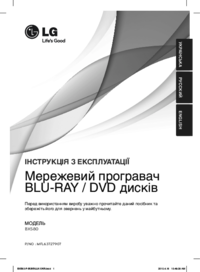













 (70 pages)
(70 pages) (24 pages)
(24 pages) (72 pages)
(72 pages) (74 pages)
(74 pages)







Commentaires sur ces manuels