LG LHB675 Manuel d'utilisateur
Naviguer en ligne ou télécharger Manuel d'utilisateur pour Lecteurs de Blu-Ray LG LHB675. LG LHB675 Owner's manual [ja] [zh] Manuel d'utilisatio
- Page / 73
- Table des matières
- DEPANNAGE
- MARQUE LIVRES




- 3D Blu-ray™ / DVD 1
- Home Theater 1
- Safety Information 3
- Notes on copyrights 5
- Table of Contents 6
- 5 Troubleshooting 7
- 6 Appendix 7
- Introduction 8
- About the “ 9
- ” symbol display 9
- Regional code 9
- System Select 9
- Remote Control 10
- Front Panel 11
- Rear Panel 11
- Positioning the System 12
- Speaker Connection 13
- Connecting to Your TV 14
- ARC (Audio Return Channel) 15
- What is SIMPLINK? 15
- Resolution setting 16
- Antenna Connection 17
- Connections with 17
- External Device 17
- OPTICAL IN connection 18
- Connecting to Your 19
- Home Network 19
- Wired network setup 20
- Notes on network connection 21
- Initial Setup 22
- Settings 23
- [NETWORK] menu 24
- [DISPLAY] menu 25
- [LANGUAGE] menu 26
- [AUDIO] menu 27
- [LOCK] menu 28
- [OTHERS] menu 29
- Sound Effect 31
- Home Menu Display 32
- Playing the Linked 33
- Playing a file on disc/USB 34
- Playing a file on android 35
- Using Home Network 36
- Server for PC 36
- Sharing files and folders 37
- System requirements 37
- General Playback 38
- Resume playback 39
- Last scene memory 39
- On-Screen Display 40
- To control photo view 41
- Advanced Playback 42
- Changing Subtitle Code Page 44
- Changing the Picture Mode 44
- Playing file encoded in 3D 46
- Advanced Features 47
- Audio CD recording 48
- Recording from FM radio or 48
- AUX source 48
- Radio Operations 49
- Using BLUETOOTH® 50
- LG Sound Sync 52
- Using the Premium 53
- Enjoying with LG 54
- Multi-room Audio 54
- (LG Music Flow) 54
- Troubleshooting 55
- Symptom Cause & Solution 56
- Customer Support 57
- Controlling a TV with 58
- Network Software 59
- Additional Information 61
- AVCHD (Advanced Video 62
- Codec High Definition) 62
- About DLNA 63
- Certain system requirements 63
- Compatibility notes 63
- Audio Output Specifications 64
- Area Code List 65
- Language Code List 66
- Trademarks and 67
- Licenses 67
- Cinavia Notice 68
- Specifications 69
- Maintenance 71
- Important Information 72
- Services 72
Résumé du contenu
Please read this manual carefully before operating your set and retain it for future reference. OWNER’S MANUAL3D Blu-ray™ / DVD Home Theater SystemL
Getting Started10Getting Started1INFO/MENUFUNCTIONINFO/MENUFUNCTIONINFO/MENUFUNCTIONINFO/MENUFUNCTIONINFO/MENUFUNCTIONBattery InstallationRemove the b
Getting Started 11Getting Started1Front Panelabcdabceda Disc Trayb Display Windowc Operation buttons R (Open / Close) T (Play / Pause) I (Stop)
2 ConnectingConnecting12Connecting2Positioning the SystemThe following illustration shows an example of positioning the system. Note that the illustra
Connecting 13Connecting2Speaker ConnectionAttaching the speakers to the player1. Connect the wires to the unit. Match each wire’s colored band (or ma
Connecting14Connecting2Connecting to Your TVIf you have a HDMI TV or monitor, you can connect it to this player using a HDMI cable (Type A, High speed
Connecting 15Connecting2What is SIMPLINK?Some functions of this unit are controlled by the TV’s remote control when this unit and LG TV’s with SIMPLIN
Connecting16Connecting2Resolution settingThe player provides several output resolutions for HDMI OUT jack. You can change the resolution using [Settin
Connecting 17Connecting2Antenna ConnectionConnect the supplied antenna for listening to the radio.Rear of the unitBe sure to fully extend the FM wire
Connecting18Connecting2OPTICAL IN connectionYou can enjoy the sound from your component with a digital optical connection through the speakers of this
Connecting 19Connecting2Connecting to Your Home NetworkThis player can be connected to a local area network (LAN) via the LAN port on the rear panel.
Connecting20Connecting2Wired network setupIf there is a DHCP server on the local area network (LAN) via wired connection, this player will automatical
Connecting 21Connecting2Notes on network connection yMany network connection problems during set up can often be xed by re-setting the router or mode
3 System SettingSystem Setting22System Setting3Initial SetupWhen you turn on the unit for the rst time, the initial setup wizard appears on the scre
System Setting 23System Setting39. Displays the guide to enjoy online contents using LG AV Remote. Press ENTER (b).SettingsAdjust the setup settingsY
System Setting24System Setting3[NETWORK] menuThe [NETWORK] settings are needed to use the software update, BD-Live and online content services.Connect
25System Setting3[DISPLAY] menuTV Aspect RatioSelect a TV aspect ratio option according to your TV type.[4:3 Letter Box]Select when a standard 4:3 TV
System Setting26System Setting3HDMI Color SettingSelect the type of output from the HDMI OUT jack. For this setting, please refer to the manuals of yo
System Setting 27System Setting3[AUDIO] menu Each disc has a variety of audio output options. Set the player’s Audio options according to the type of
System Setting28System Setting3Speaker SetupTo obtain the best possible sound, use the speaker setup display to specify the volume of the speakers you
System Setting 29System Setting3DVD Rating Blocks playback of rated DVD based on their content. (Not all discs are rated.)[Rating 1-8]Rating one (1) h
1 Getting StartedGetting Started 3Getting Started1Safety InformationCAUTIONRISK OF ELECTRIC SHOCK DO NOT OPENCAUTION: TO REDUCE THE RISK OF ELECTRIC
System Setting30System Setting3TV Sound ConnectingYou can listen to TV sound through this unit’s speaker automatically when TV is turned on. Press W t
System Setting 31System Setting3Sound EffectYou can select a suitable sound mode. Press SOUND EFFECT repeatedly until the desired mode appears on the
4 OperatingOperating32Operating4Home Menu DisplayUsing [HOME] menuThe home menu appears when you press HOME (). Use W/S/A/D to select a category and p
Operating 33Operating4Playing the Linked DevicesPlaying a discerot1. Press B (OPEN/CLOSE), and place a disc on the disc tray.2. Press B (OPEN/CLOSE) t
Operating34Operating4Playing a file on disc/USB deviceyuiThis player can play video, audio and photo les contained in the disc or USB device.1. Inse
Operating 35Operating4Playing a file on android deviceyuiThis player can play video, audio and photo les contained in the Android device.1. Connect
Operating36Operating4Playing a file on a network serveryuiThis player can play video, audio and photo les located in a DLNA-compatible digital media
Operating 37Operating4 ySmartShare PC software is not supported with Mac OS. yThe SmartShare PC software is a customized software edition only for sha
Operating38General PlaybackBasic operations for video and audio contentTo stop playbackPress Z (STOP) during playback.To pause playbackPress M (PAUSE)
Operating 39Operating4Resume playback eroyt uThe unit records the point where you pressed the Z (STOP) depending on the disc. If “MZ (Resume Stop)” a
Getting Started4Getting Started1This device is equipped with a portable battery or accumulator. How to Safely remove the batteries or the battery pack
Operating40Operating4On-Screen DisplayYou can display and adjust various information and settings about the content.To control video playbackeroyYou c
Operating 41Operating4 yIf no button is pressed for a few seconds, the on-screen display disappears. yA title number cannot be selected on some discs.
Operating42Operating4Advanced PlaybackRepeat playbackerotu yBlu-ray Disc / DVD / Video lesDuring playback, press REPEAT (h) to select a desired repea
Operating 43Operating4Selecting a subtitle languageeroy1. During playback, press INFO/MENU (m).2. Select an [Option] using A/D, and press ENTER (b).
Operating44Operating4Changing Subtitle Code PageyIf the subtitle is displayed in broken letter, you can change the subtitle code page to view the subt
Operating 45Operating4Viewing content informationyThe player can display the content information.1. Select a le using W/S/A/D.2. Press INFO/MENU (m
Operating46Operating4Listening to music during slide showiYou can display photo les while listening to audio les.1. While viewing a photo in full s
Operating 47Operating4Advanced FeaturesEnjoying BD-Live™eBD-ROM supporting BD-Live that has a network extension function allows you to enjoy more func
Operating48Operating4Audio CD recordingYou can record one desired track or all of the tracks in Audio CD to an USB storage device.1. Insert an USB st
Operating 49Operating4Radio OperationsBe sure that the antennas are connected. (Refer to the page 17)Listening to the radio1. Press FUNCTION until T
Getting Started 5Getting Started1Notes on copyrights yBecause AACS (Advanced Access Content System) is approved as content protection system for Blu-r
Operating50Operating4Using BLUETOOTH® technologyAbout BLUETOOTHBluetooth is wireless communication technology for short range connection.The sound may
Operating 51Operating4 yWhen using Bluetooth technology, you have to make a connection between the unit and the Bluetooth device as close as possible
Operating52Operating4LG Sound SyncYou can control some functions of this unit by your TV’s remote control with LG Sound Sync. It is compatible with th
Operating 53Operating4Using the PremiumYou can use various content services via Internet with the Premium feature.1. Check the network connection and
Operating54Operating4Enjoying with LG Multi-room Audio (LG Music Flow)t uLG smart Hi-Fi audio system MUSIC ow allows you to enjoy music with the sev
5 TroubleshootingTroubleshooting 55Troubleshooting5TroubleshootingGeneralSymptom Cause & SolutionThe unit does not work properly. yTurn o the po
Troubleshooting56Troubleshooting5NetworkSymptom Cause & SolutionBD-Live feature does not work. yThe connected USB storage may not have enough sp
Troubleshooting 57Troubleshooting5PictureSymptom Cause & SolutionThere is no picture. ySelect the appropriate video input mode on the TV so the
6 Appendix Appendix58Appendix6Controlling a TV with the Supplied Remote ControlYou can control your TV using the buttons below.INFO/MENUFUNCTIONINFO/M
Appendix 59Appendix6Network Software UpdateNetwork update notificationFrom time to time, performance improvements and/or additional features or servic
Table of Contents6Table of Contents1 Getting Started3 Safety Information8 Introduction8 – Playable discs and symbols used in this manual9 – Abou
Appendix60Appendix64. If newer version exists, the message “A new update was found. The update takes a few minutes. Do you want to update?” appears.
Appendix 61Appendix6Additional InformationFile requirementVideo filesFile LocationFile ExtensionCodec FormatAudio FormatSubtitleDisc, USB“.avi”, “.m
Appendix62Appendix6 yThe le name is limited to 180 characters. yMaximum les/Folder: Less than 2000 (total number of les and folders) yDepending on
Appendix 63Appendix6About DLNAThis Player is a DLNA Certied digital media player that can display and play video, photo and audio content from your D
Appendix64Appendix6Audio Output SpecificationsJack/SettingSourceHDMI OUTPCMDTS Re-encode *3Auto *1 *2Dolby Digital PCM 5.1ch DTS Dolby DigitalDolby Di
Appendix 65Appendix6Area Code ListChoose an area code from this list.Area Code Area Code Area Code Area CodeAfghanistan AFArgentina ARAustralia
Appendix66Appendix6Language Code ListUse this list to input your desired language for the following initial settings: [Disc Audio], [Disc Subtitle] a
Appendix 67Appendix6Trademarks and LicensesAll other trademarks are trademarks of their respective owners. Blu-ray Disc™, Blu-ray™, Blu-ra
Appendix68Appendix6Cinavia NoticeThis product uses Cinavia technology to limit the use of unauthorized copies of some commercially-produced lm and vi
Appendix 69Appendix6SpecificationsGeneralPower requirements Refer to main label.Power consumption Refer to main label.Dimensions (W x H x D) Approx. 3
Table of Contents 712345648 – Recording from FM radio or AUX source49 Radio Operations49 – Listening to the radio49 – Presetting the radio stat
Appendix70Appendix6SystemLaser Semiconductor laserWavelength 405 nm / 650 nmSignal system Standard NTSC/PAL color TV systemFrequency response 20 Hz to
Appendix 71Appendix6MaintenanceHandling the unitWhen shipping the unitPlease save the original shipping carton and packing materials. If you need to s
Appendix72Appendix6Important Information relating to Network ServicesAll information, data, documents, communications, downloads, les, text, images,
Getting Started8Getting Started1IntroductionPlayable discs and symbols used in this manualMedia/Term Logo Symbol DescriptionBlu-raye yDiscs such as mo
Getting Started 9Getting Started1 yDepending on the conditions of the recording equipment or the CD-R/RW (or DVD±R/RW) disc itself, some CD-R/RW (or D
Plus de documents pour Lecteurs de Blu-Ray LG LHB675




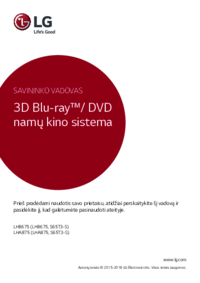


 (78 pages)
(78 pages) (76 pages)
(76 pages) (84 pages)
(84 pages) (81 pages)
(81 pages) (82 pages)
(82 pages) (75 pages)
(75 pages)







Commentaires sur ces manuels