LG J10HD Manuel d'utilisateur
Naviguer en ligne ou télécharger Manuel d'utilisateur pour Lecteurs de DVD LG J10HD. LG J10HD Owner's manual Manuel d'utilisatio
- Page / 39
- Table des matières
- DEPANNAGE
- MARQUE LIVRES




- 2.1CH Home Theater System 1
- RISK OF ELECTRIC SHOCK 2
- DO NOT OPEN 2
- Gracenote 3
- End User License Agreement 3
- Contents 4
- Introduction 5
- Playable Discs 6
- Regional Code 6
- About the internal hard disk 7
- Playing media files using the 7
- USB feature 7
- Main Unit 8
- Active Subwoofer 9
- Remote Control 10
- Remote Control Operation 10
- Hookup and Settings 11
- Rear of active 12
- Rear of TV 12
- HDMI connection 13
- General Settings 14
- Using the Home Menu 14
- Initial Settings 14
- Language Settings 15
- Audio Settings 15
- Set Password 16
- Area Code 16
- DivX Registration Code 16
- Displaying Disc Information 17
- Playback 18
- Recording 19
- Playing a DivX Movie File 21
- Playing an Audio CD or 22
- MP3/WMA file 22
- Creating a Smart Playlist 24
- Program Playback with Audio 25
- CD and MP3/WMA file 25
- Viewing a JPEG File 26
- Editing a MP3/WMA, JPEG, DivX 28
- AUX/MOBILE/SCART/OPTICAL 30
- Using Apple iPod 30
- Timeshift 32
- Reference 33
- RDS Operation 34
- Programme Search (PTY) 34
- Area Codes 36
- Language Codes 36
- Troubleshooting 37
- Specifications 38
- P/NO : MFL30582477 39
Résumé du contenu
Before connecting, operating or adjusting this product,please read this instruction booklet carefully andcompletely.J10HD_JA8PLLD_ENG_24772.1CH Home T
10 a TUNER: Selects an FM or AMbroadcast.HDD: Selects an HDD mode.MOBILE: Selects a MOBILEmode.POWER: Switches the unit ON o
Recording11Hookup andSettingsHookup and SettingsMaking system connectionsTurn off your unit before you set the VIDEO OUTSELECTOR. When using the COMPO
12Connecting Your TV to the active subwooferVideo connectionConnect the VIDEO OUT jack on the rear of the activesubwoofer into the video input jack on
Recording13Hookup andSettingsHDMI connection If you have a HDMI TV or monitor, you can connect itto this unit using a HDMI cable.1. Connect the HDMI j
14Using the Home MenuFrom the Home Menu screen you can access all theMedia for playback and recording of the unit. 1. Press HOME to display the Home M
Recording15Hookup andSettingsPBC (Version 2.0)PBC stands for Playback Control and refers to specialmenus and navigation features that are available on
16Lock (Parental Control) SettingsSet Password1. Select [Set Password] option then press B.2. To access the Rating, Password and Area Codefeatures, yo
Recording17Hookup andSettingsDisplaying Disc Information on-screenYou can display various information about the discloaded on-screen. 1. Press DISPLAY
18PlaybackGeneral Playback Features1. Insert your chosen disc into CD loader, with the playback side down. 2. Starts playback using HOME menu (see pa
Recording19PlaybackGeneral Playback Features (Continued)Buttons OperationsREPEAT During playback, press REPEAT repeatedly to select adesired repeat mo
2CAUTION: THESE SERVICINGINSTRUCTIONS ARE FOR USE BYQUALIFIED SERVICE PERSONNEL ONLY.TO REDUCE THE RISK OF ELECTRICSHOCK DO NOT PERFORM ANYSERVICING O
20If a menu screen is displayed The menu screen may be displayed first after loading aDVD or Video CD which contains a menu.Use the b / B / v / V butt
Recording21PlaybackPlaying a DivX Movie FileThe unit can play Divx files. Before playing DivX files,read “DivX file requirement” on right. 1. Press HO
22Playing an Audio CD orMP3/WMA fileThe unit can play audio CDs and MP3/WMA files. Beforeplaying MP3/WMA files, read “MP3/WMA audio filerequirement”
Recording23PlaybackMusic List Folder (HDD) [Folder View] The identified and unidentifiedaudio files in the hard disk are displayed in thefolder list
24Identifying the audio CD tracksor the stored music files in thehard diskYou can identify the audio CD tracks or music filesfrom built-in database th
25PlaybackProgram Playback with AudioCD and MP3/WMA fileProgram Playback enables you to make customplaylists of Audio CD or MP3/WMA tracks. Programsca
26Viewing a JPEG FileThis unit can play JPEG files. Before playing JPEGrecordings, read “Photo file requirement” on page 271. Press HOME.The HOME menu
Recording27PlaybackTip:You can create new folder in the HDD.Select [Edit-Copy-New Album] option then pressENTER. “NONAME###” folder is created.Skip Im
28Editing a MP3/WMA, JPEG, DivXfileThese descriptions are MP3 file’s operation forexample, other kind’s files are operated same way.Note: The MP3/WMA
Recording29PlaybackCopying a file(s) to another media orfolderYou can copy a file(s)/folder(s) to HDD or folder.1. Select a file you wish to copy on t
3Gracenote®End User License AgreementVersion 20061005 This application or device contains software from Gracenote, Inc. of Emeryville, California (“Gr
30AUX/MOBILE/SCART/OPTICAL(Listening to an external source)You can listen to the sound of the connected externaldevice through your unit.1. Check the
31RecordingRecordingBy ripping CDs and recording from radio you can buildyour music library on hard disk.Ripping CDs (for audio CDs)After you identify
32TimeshiftDo not miss a part from a live broadcast. If the telephone rings while you are listening to yourfavorite live broadcast, just press TIMESHI
Recording33ReferenceReferenceAdditional InformationPresetting the Radio StationsYou can preset 50 stations for FM and AM (MW).Before tuning, make sure
34RDS OperationThis unit is equipped with RDS (Radio Data System),which brings a wide range of information to FM radio.Now in use in many countries, R
35ReferenceSleepYou can set a certain period of time after which theunit will switch to standby.1. On the remote control, press SLEEP repeatedly tosel
36Area CodeAfghanistan AFArgentina ARAustralia AUAustria ATBelgium BEBhutan BTBolivia BOBrazil BRCambodia KHCanada CAChile CLChina CNColombia COCongo
37ReferenceSymptomNo power.No picture.Sound cannot be heardor is of poor quality.The playback picture ispoor.The unit does not startplayback.Radio rec
38SpecificationsGeneralDimensions (approx.) 326 X 215 X 78 mm (w x h x d) without footNet weight (approx.) 3.1kgOperating temperature 5˚C to 35˚COpera
P/NO : MFL30582477
4ContentsIntroduction . . . . . . . . . . . . . . . . . . . . . . . . . . . .5-10Symbol Used in this Manual . . . . . . . . . . . . . . . .5Notes on
Recording5IntroductionTo ensure proper use of this product, please read thisowner’s manual carefully and retain for futurereference.This manual provi
6Playable DiscsDVD (8 cm / 12 cm disc) Discs such as movies that can be purchased or rentedVideo CD (VCD) (8 cm / 12 cm disc) VIDEO CDs or CD-Rs/CD-
Recording7IntroductionAbout the internal hard diskdriveThe internal hard disk drive (HDD) is a fragile piece ofequipment. Please use the unit followin
8Main Unita HDMI Connector (Type A) HDMI output providing a high quality interface fordigital audio and video.b SYSTEM ConnectorConnect the main unit
Recording9IntroductionpMOBILESYSTEM(DVDP)v w xouyzq r s to AC Power CordPlug into the power source.p AUX INConnect an auxiliary audio input source.q O
Plus de documents pour Lecteurs de DVD LG J10HD

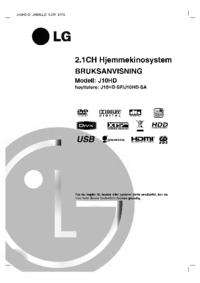








 (22 pages)
(22 pages) (35 pages)
(35 pages) (53 pages)
(53 pages) (28 pages)
(28 pages) (61 pages)
(61 pages) (31 pages)
(31 pages)







Commentaires sur ces manuels