LG RH387H Manuel d'utilisateur
Naviguer en ligne ou télécharger Manuel d'utilisateur pour Lecteurs de DVD LG RH387H. LG RH387H Owner’s Manual Manuel d'utilisatio
- Page / 36
- Table des matières
- DEPANNAGE
- MARQUE LIVRES




- P/NO : MFL56778739 1
- RISK OF ELECTRIC SHOCK 2
- DO NOT OPEN 2
- Contents 4
- Before you start 5
- Remote control 7
- Main Unit 8
- Hooking up the unit 10
- Using USB Flash Drive 12
- Operating USB Flash Drive 12
- Using the Home Menu 13
- Auto setup 13
- Adjust the SETUP settings 14
- Adjust the audio settings 16
- Adjust the lock settings 16
- Adjust the recording settings 17
- Adjust the disc settings 17
- Displaying disc information 18
- Play a disc 19
- Playing DivX 21
- Listening to music 23
- Viewing a photo 24
- Recording 25
- Tuner: Built-in tuner 26
- Editing a title 27
- Dubbing a title 31
- Language Codes 32
- Area Codes 32
- Troubleshooting 33
- Specifications 35
Résumé du contenu
ENGLISHRH387HP/NO : MFL56778739As an ENERGYSTAR®Partner, LGhas determined that this productor product models meet theENERGYSTAR®guidelines forenergy e
10Hooking up the unitComponent connectionConnect one end of the component (Y PB PR) cables to the COMPONENTOUTPUT jacks on the unit and other ends to
11HDMI connectionConnect one end of the HDMI cable to the HDMI OUTPUT jack on the unit andother end to the HDMI INPUT jack on your TV.When you use the
12Connecting to the INPUT 1 or AV IN 2 JacksConnect the input jacks (INPUT1, AV IN 2) on the unit to the audio/video outjacks on your accessory compon
13Auto setupAdjust the programmed channelsPress HOME, then use bb BBto select [Easy Menu] option. Press ENTER while[SETUP] is selected. The SETUP menu
Using the Home MenuMOVIEHDD – Displays the [Title List] menu, which shows recorded titles on HDD. (page 27)HDD DivX – Displays [Movie List] menu, whic
15Adjust the SETUP settings Adjust the general settings Auto Programming – This option automatically scans and sets the availablechannels.[Start]: Sta
Adjust the audio settingsDolby Digital / DTS / MPEG – Selects the type of digital audio signal whenusing the DIGITAL AUDIO OUTPUT jack.[Bitstream] – S
17Adjust the recording settingsRecord Mode Set – Select the picture quality for recording from XP, SP, LP, EPor MLP. See recording time of each mode o
Disc Label – This function allows you to change the default disc name to something more descriptive. This name appears when you load a disc andwhen yo
19Moving to another titleWhen a disc has more than one title, you can move to another title. Press DISPLAY twice during playback then use v / V to sel
2CAUTION: TO REDUCE THE RISK OF ELECTRIC SHOCK DO NOT REMOVECOVER (OR BACK) NO USER-SERVICEABLE PARTS INSIDE REFER SER-VICING TO QUALIFIED SERVICE PER
Play a disc Playing a disc that contains a menu The menu screen may be displayed first after loading a DVD which contains amenu.Use the b / B / v / V
21Playing a DivX®movie files Movie List menu optionsSelect which file you would like to show from the menu and press ENTER. Anoptions menu appears on
22Selecting multiple files or folders on the listYou can select not only a single file but also multiple files using the MARKERbutton. Press MARKER at
23Listening to music Music List menu optionsSelect which file/track you would like to show from the menu and press ENTER. A menu appears on the left s
Viewing a photo Photo List menu optionsSelect which file you would like to show from the menu and press ENTER. A menu appears on the left side of the
25Recording Changing TV audio channelBefore recording, you can change the TV audio channel for stereo and bilingualbroadcast. Press AUDIO repeatedly t
26Cancelling a timer recordingYou can cancel a timer recording before the timer recording actually starts.Select a timer recording that you want to ca
27Using time shift functionThis feature allow you to pause or rewind live TV, so you do not miss a thing ifyou were interrupted.Press TIMESHIFT then p
Before editing This unit offers various edit options for various disc types. Before you edit,check the disc type, and select the option available for
29Time search You can select the start of a title by searching through the time duration. Selecta title that you want to search and press ENTER. Selec
3Copyrights Recording equipment should be used only for lawful copying and you areadvised to check carefully what is lawful copying in the area in wh
Naming a titleWhen a title is recorded by this unit, the title name will be named by a number.You can change a title name by using this function.Selec
31Dubbing a title Before dubbingUse the copying features of this recorder to: Back up important recordings stored on the HDD to a DVD. Make a DVD co
Language CodesUse this list to input your desired language for the following initial settings: Disc Audio, Disc Subtitle, Disc Menu.Area CodesChoose a
33TroubleshootingGeneralThe power does not turn on.b Plug the power cord into the wall outlet securely.There is no picture.b Select the appropriate vi
RecordingCannot record or does not record successfully.b Check the remaining space on the disc.b Check that the source you are trying to record from i
35SpecificationsGeneralPower requirements AC 200-240V, 50/60 HzPower consumption 30W Dimensions (approx.) 430 X 49 X 275 mm (w x h x d) without feetNe
RH387H-W_BAUSLL-ENG 6/13/08 2:57 PM Page 36
4ContentsBefore you start . . . . . . . . . . . . . . . . . . . . . . . . . . . . . . . . . . .5-6Remote control . . . . . . . . . . . . . . . . . .
5Before you startRecordable and Playable discsThis unit can play and record all widely-used DVD types. The table below shows some specific compatibili
6Notes on discs Depending on the conditions of the recording equipment or the CD-R/RW (orDVD±R/RW) disc itself, some CD-R/RW (or DVD±R/RW) discs cann
7Remote control a AV/INPUT: Changes the input source (Tuner, AV1-2, or DV IN).OPEN/CLOSE: Opens and closes the disc tr
8a11 / I (POWER button)Switches the unit ON or OFF. b Disc TrayInsert a disc here.c OPEN/CLOSE (Z)Opens or closes the disc tray.d Display window Show
9Hooking up the unita Antenna connectionConnect the TerrestrialTV antenna to theANTENNA IN jack onthe unit.b Antenna connection toyour TVConnect one e
Plus de documents pour Lecteurs de DVD LG RH387H





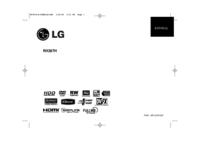
 (34 pages)
(34 pages) (64 pages)
(64 pages) (84 pages)
(84 pages) (18 pages)
(18 pages)







Commentaires sur ces manuels