LG ARX8500 Manuel d'utilisateur
Naviguer en ligne ou télécharger Manuel d'utilisateur pour Appareils audio à domicile LG ARX8500. LG ARX8500 Owner's manual [en] Manuel d'utilisatio
- Page / 38
- Table des matières
- DEPANNAGE
- MARQUE LIVRES




- HIGH PERFORMANCE 3D 1
- A/V RECEIVER SYSTEM 1
- Safety information 2
- Copyrights 3
- Table of Contents 4
- 5 Troubleshooting 5
- 6 Appendix 5
- Unique features 6
- Accessories 6
- Introduction 6
- Required cables 7
- Remote control 8
- Front panel 10
- Rear panel 11
- Before connecting 12
- Positioning the system 12
- Connecting speakers 13
- Connecting video 14
- Resolution Setting 15
- Using a composite video cable 16
- Connecting audio 17
- Connecting other 18
- Connecting the 19
- Connecting portable 19
- Settings 20
- [Audio] Menu 21
- [Others] Menu 22
- Basic operations 23
- Adjusting the speaker levels 24
- Enjoying various sound mode 24
- Sound effect 25
- Bass Blast 25
- To activate the mute function 25
- Radio Operations 26
- Playing the USB 27
- MP3/WMA music file 28
- Compatible USB Devices 28
- Listening to music 29
- Playing a movie file 30
- Playing from selected time 31
- Hearing different audio 31
- Selecting a subtitle language 31
- Changing subtitle code page 31
- Movie file requirement 31
- Viewing a photo 32
- Other Operations 33
- Troubleshooting 34
- Trademarks and 35
- Maintenance 35
- Specifications 36
Résumé du contenu
OWNER’S MANUALHIGH PERFORMANCE 3D A/V RECEIVER SYSTEMPlease read this manual carefully before operating your set and retain it for future reference.AR
Getting Started10Getting Started1A STANDBY/ON (1/!) Switches the unit ON or OFF.B INPUT SELECTION Selects the input source.C Display window Shows the
Getting Started 11Getting Started1A Speakers connectors Connects the speaker cables.B DIGITAL AUDIO IN 1/2 COAXIAL 1/2 Connects other components with
2 ConnectingConnecting12Connecting2Before connectingPlease make sure to disconnect the AC power cord before making any connection between the unit and
Connecting 13Connecting2Connecting speakersBlackBlackSubwooferSubwooferRedRedBlackRedBlackRedBlackRedFront speaker (R)RedGreenGreyBlueOrangeWhiteRear
Connecting14Connecting2Connecting video devicesYou can watch the input image from your video device. There are two ways of connecting your video devic
Connecting 15Connecting2 yHDMI is the abbreviated name for High Denition Multimedia Interface. It is an interface which transmits video and audio sig
Connecting16Connecting2Using a composite video cableTo enjoy both sounds and pictures from your device, you have to connect analog audio cable as well
Connecting 17Connecting2Connecting audio devicesYou can hear the sound from your TV, DVD player, Blu-ray player, CD player, etc.It is not necessary to
Connecting18Connecting2Connecting other devicesYou can easily connect other devices (camcorder, game console, etc) to the jacks on the front panel of
Connecting 19Connecting2Connecting the antenna1. Connect the FM wire antenna to the FM antenna connector.FM wire antenna2. Set the input source to F
1 Getting StartedGetting Started2Getting Started1Safety informationCAUTIONRISK OF ELECTRIC SHOCK DO NOT OPENCAUTION: TO REDUCE THE RISK OF ELECTRIC
3 System SettingSystem Setting20System Setting3SettingsAdjusting the Setup SettingsYou can change the settings of the unit in the [Setup] menu.1. Pre
System Setting 21System Setting3ResolutionSets the output resolution of the HDMI video signal. Refer to “Resolution Setting” for details about the res
System Setting22System Setting3[Distance]After you connected speakers to your unit, set the Distance between the speakers and your listening point if
4 OperatingOperating 23Operating4Basic operationsSelecting the input sourceThis section explains how to select the input source (i.e., the AV componen
Operating24Operating4Adjusting the speaker levelsYou can adjust the level of each speaker. These settings are applied to all sound elds. You can adju
Operating 25Operating4Sound effectThis system has a number of preset sound eects. You can select a suitable sound eect. Press SOUND EFFECT on the re
Operating26Operating4Radio OperationsBe sure that FM aerial is connected.Listening to FM radio1. Press RADIO on the remote control or turn INPUT SELEC
Operating 27Operating4Playing the USB deviceThis unit can play movie, music and photo les contained in the USB device.Basic operation1. Connect the
Operating28Operating4To slow down the playing speedMOVIEWhile the playback is paused, press v repeatedly to play various speeds of slow motion.Resume
Operating 29Operating4Listening to musicYou can play music les contained in a USB device.1. Select [Music] by using A/D on the [USB] menu.2. Press E
Getting Started 3Getting Started1This device is equipped with a portable battery or accumulator. Safety way to remove the battery or the battery from
Operating30Operating4Playing repeatedly or randomlyDuring playback, press REPEAT repeatedly to select a desired mode.Display DescriptionREPEATThe cu
Operating 31Operating4Playing from selected time 1. Press INFO/DISPLAY ( ) during playback. The time search box shows the elapsed playing time.2. Sel
Operating32Operating4Viewing a photoYou can view photo les contained in a USB device.1. Select [Photo] using A/D on the [USB] menu. The [PHOTO] menu
Operating 33Operating4Photo file requirementPhoto le compatibility with this unit is limited as follows : yMax pixel in width : 2760 x 2048 pixel yMa
5 TroubleshootingTroubleshooting34Troubleshooting5TroubleshootingPROBLEM CAUSE & CORRECTIONNo Power yThe power cord is unpluged. Plug in the power
6 AppendixAppendix 35Appendix6Trademarks and licensesHDMI, the HDMI logo and High-Denition Multimedia Interface are trademarks or registered trademar
Appendix36Appendix6SpecificationsGeneralPower requirements AC 200 - 240 V, 50 / 60 HzPower consumption 130 WDimensions (W x H x D) 430 x 144.5 x 330 m
Appendix 37Appendix6Front speakersType 2 Way 2 SpeakerImpedance 4 ΩRated Input Power 170 WMax. Input Power 340 WNet Dimensions (WxHxD) 274 x 941 x 277
NA7520P-FU_DKENHLT_ENG.indd 38 2013-07-08 2:30:21
Table of Contents4Table of Contents1 Getting Started2 Safety information6 Unique features6 Accessories6 Introduction6 – Symbols Used in this Manu
Table of Contents 51234565 Troubleshooting34 Troubleshooting6 Appendix35 Trademarks and licenses35 Maintenance35 – Handling the unit36 Specificatio
Getting Started6Getting Started1Unique featuresFull HD up-scalingViews Full HD picture quality with simple setup.3D pass throughEnjoys 3D contents suc
Getting Started 7Getting Started1Required cablesThe hookup diagrams on the subsequent pages assume the use of the following connection cables.You must
Getting Started8Getting Started1Remote controlBattery InstallationRemove the battery cover on the rear of the Remote Control, and insert two (size AAA
Getting Started 9Getting Started1• • • • • • • • • • b • • • • • • • • •C/V (SKIP) : Goes to the next or previous chapter / track /
Plus de documents pour Appareils audio à domicile LG ARX8500

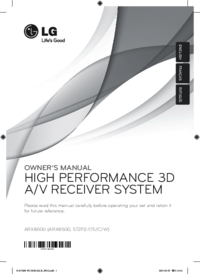
 (51 pages)
(51 pages)







Commentaires sur ces manuels