LG G5400 Manuel d'utilisateur
Naviguer en ligne ou télécharger Manuel d'utilisateur pour Téléphones mobiles LG G5400. LG G5400 Owner's manual Manuel d'utilisatio
- Page / 97
- Table des matières
- MARQUE LIVRES




- GPRS Phone 1
- For Your Safety 4
- Driver Safety Tips 6
- Contents 11
- Parts of the Phone 12
- Outside of the Phone 14
- < > 15
- Side of the Key 16
- Key Description 17
- Display Information 18
- Installation 19
- 3. Installing the Battery 20
- 4. Charging the Battery 20
- Making and Answering Calls 22
- In call Menu 23
- Additional Functions 26
- Access Codes 28
- Menu Tree 29
- Accessing the Menu 30
- Messages [Menu 1] 31
- How to Use T9 36
- Inbox [Menu 1-3] 38
- Icon directive 40
- Read [Menu 1-6-1] 42
- Receive [Menu 1-6-2] 42
- Alert [Menu 1-6-3] 42
- Languages [Menu 1-6-4] 42
- Settings [Menu 1-8] 44
- Call register [Menu 2] 46
- • Set tariff 48
- • Set credit 48
- • Auto display 48
- Profiles [Menu 3] 50
- Rename [Menu 3-x-3] 52
- Camera [Menu 4] 53
- Take in modes [Menu 4-2] 54
- Take continuously [Menu 4-3] 54
- Settings [Menu 4-5] 56
- Settings [Menu 5] 57
- Phone settings [Menu 5-3] 58
- • If out of reach 60
- • All data calls 60
- • All fax calls 60
- • Cancel all 60
- • The submenus 60
- Call waiting [Menu 5-4-4] 62
- Minute minder [Menu 5-4-5] 62
- Voice dial [Menu 5-4-6] 62
- Auto redial [Menu 5-4-7] 62
- Security settings [Menu 5-5] 64
- Network settings [Menu 5-6] 66
- Organiser [Menu 6] 68
- Phonebook [Menu 6-2] 70
- Caller groups [Menu 6-2-3] 72
- Settings [Menu 6-2-6] 74
- Information [Menu 6-2-9] 76
- Fun & Tools [Menu 7] 77
- My folder [Menu 7-3] 78
- Voice recorder [Menu 7-7] 80
- Activate IrDA [Menu 7-8] 80
- Internet [Menu 8] 81
- Profiles [Menu 8-4] 82
- • Rename 84
- • Delete 84
- • Add new 84
- • Email server 84
- On browsing menu 86
- Java [Menu 9] 87
- Favorites [Menu 10] 88
- Accessories 89
- Care and Maintenance 90
- Technical Data 92
- LIMITED WARRANTY 94
- STATEMENT 94
- 3. WARRANTY STATEMENT 96
Résumé du contenu
P/N : MMBB0098416ISSUE 1.0 PRINTED IN KOREA USER’S MANUALMODEL : G7100G•P•R•S•P•H•O•N•EENGLISHGPRS PhoneUSER’S MANUALMODEL : G7100Please read this m
9• Loud [Menu 3-4] ...49• Headset [Menu 3-5] ...
10Internet [Menu 8] ...80• Home [Menu 8-1] ...
Overview11Parts of the PhoneMain body of the PhoneEarpieceDisplay ScreenSoft Left KeyConfirm KeySend KeyVibration KeyStar KeyMicrophoneSoft Right KeyC
Overview12Parts of the PhoneYou can rotate LCD clockwise an angle of 90 degrees and counter-clockwise an angle of 180 degrees. However, if you turn it
Overview13Outside of the PhoneBatterySIM Card SocketBattery TerminalsBattery LockHandstrap HoleCable Connector/ Battery Charging Connector/Hands-Free
Overview14The following shows key components of the phone.Keypad DescriptionKey DescriptionSoft Left Key / Soft Right Key< >Each of these keys p
Overview15Key DescriptionUp/Down Side KeyOn closing a flip, when you press this key sequently,time, date, my display, and greeting note isdisplayed re
Overview16Letter KeysEach key can be used for several symbols. There are shown below.Key Description1. , / ? ! - : ' " 12 A B C 2 Ä À Á Â Ã
Display Information17Display InformationThe screen displays several icons. There are described below.On-Screen IconsIcon/IndicatorDescriptionTells you
Getting Started181. Inserting the SIM CardLocate the SIM card socket in the backof the phone. Follow the steps below toinstall the SIM card.1. Remove
ENGLISHGPRS PhoneUSER’S MANUALMODEL: G7100Please read this manual carefully before operating your mobile phone.Retain it for future reference.
Getting Started193. Installing the Battery1. Position the lugs on the bottom ofthe battery into the retaining holder.2. Then push top half of the batt
Installation Getting Started205. Disconnecting the chargerDisconnect the travel adapter from thephone by pressing its side buttons asshown in the diag
Getting Started21Making and Answering CallsMaking a call 1. Key in phone number including the area code. If you want todelete number, press C.2. Press
Additional Functions22The menu displayed on the handset screen during a call is differentto the default main menu reached from the idle screen, and th
Additional Functions23In call Menu1-4 Answering an Incoming CallTo answer an incoming call when the handset is ringing, simplypress the S [Send] key.
In call MenuAdditional Functions241-7 Switching DTMF Tones on During a CallTo turn DTMF tones on during a call, for example, to allow yourhandset to
Additional Functions252-1 Making a Second CallYou can make a second call while you are already in a call. To dothis, enter the second number and pres
Additional Functions262-7 Putting a Member of a Multiparty Call on HoldTo place one selected caller (whose number is currently displayedon-screen) of
Additional Functions27Access CodesYou can use the access codes described in this section to avoidunauthorized use of your phone. The access codes (exc
Accessing the Menu281 Messages1 Write short message2 Write multimedia message3 Inbox4 Outbox5 Voice mail6 Info service7 Templates8 Settings2 Call regi
Accessing the Menu297 Fun & Tools1 Games2 Calculator3 My folder4 Melody composer5 Unit converter6 World time7 Voice recorder8 Activate IrDA8 Inter
Accessing the Menu30This menu includes functions related to SMS (Short MessageService), MMS (Multimedia Message Service),voice mail, as well asthe net
Accessing the Menu31Insert• SymbolYou can add special characters.• PictureYou can insert the Default pictures or pictures in My folder thatare availab
Messages [Menu 1]Accessing the Menu32Options• SendSends text messages.1. Enter numbers of recipient.2. Press Dkey to add more recipients.3. You can a
Accessing the Menu33Write multimedia message [Menu 1-2]You can write and edit multimedia messages, checking messagesize.1. Enter the Messages menu by
Accessing the Menu34• Set slide format- Set timerYou can set timer for slide, text, picture and sound.- Swap picture and textYou can switch the positi
Accessing the Menu35T9 allows you to input text quickly. In T9, you only need to press the key with the correspondingletter once. This is based on a b
Accessing the Menu36Alternatively : Press * key and select insert symbols.Select the desired character and pressselect.2. When you have finished writ
Accessing the Menu37Icon directive[ ] Multimedia message[ ] Short message[ ] SIM message[ ] Read[ ] Notified multimedia messa
Accessing the Menu38ForwardYou can forward the selected message to another party.Return callYou can call back to the sender.DeleteYou can delete the c
3For Your SafetyAll radio transmitters carry risks of interference with electronics inclose proximity.Mobile Phones must be switched off at all times
Accessing the Menu39Icon directive[ ] Sent[ ] Unsent [ ] Delivery confirmed❇ When you already sent the message: ForwardYou can forward
Accessing the Menu40Voice mail [Menu 1-5]Listen to voice mail [Menu 1-5-1]You can listen to voice mail.Voice mail centre [Menu 1-5-2]You can receive t
Accessing the Menu41Read [Menu 1-6-1]1. When you have received an info service message and selectRead to view the message,it will be displayed on the
Accessing the Menu42Topics (Dependent to network and subscription) [Menu 1-6-5]• Add newYou can add Info service message numbers in the Phone memorywi
Accessing the Menu43Business card [Menu1-7-3]You can make your business card. Key in Name, Phone number,Fax number and Email.Settings [Menu 1-8]Short
Accessing the Menu44Multimedia message [Menu 1-8-2]• Validity period This network service allows you to set how long your textmessages will be stored
Accessing the Menu45Call register [Menu 2]Missed calls [Menu 2-1]This menu shows recently missed numbers. You can call thesenumbers, save and view the
Accessing the Menu46Call duration [Menu 2-5-1]This function allows you to view the duration of your Last Call, AllCalls, Received calls and Dialled ca
Accessing the Menu47Settings [Menu 2-5-3] [SIM Dependent]• Set tariff You can set the currency type and the unit price. Contact yourservice providers
Accessing the Menu48GPRS information [Menu 2-6]You can check the amount of data transferred over the networkthrough GPRS. In addition, you can view ho
For Your Safety4Please note:Batteries should be disposed of in accordance withrelevant legislation.Only use ORIGINAL accessories to avoid damage toyou
Accessing the Menu49In this menu, you can adjust and customize the phone tones fordifferent events and environments.1. Press < [Menu] in standby mo
Accessing the Menu50Activate [Menu 3-x-1]Activates the selected Profile.Personalise [Menu 3-x-2]Each has the submenus as shown below except for Vibrat
Accessing the Menu51Keypad tone Allows to select the keypad tone for adjusting environment. Flip toneAllows to set the flip tone for adjusting environ
With the camera you can take pictures of people and events whileon the move.Take picture [Menu 4-1]1. Select Camera, and then press O. If you want to
Activating a key - LR : Move the item which you set. -O : Take and save a picture.- > : Go back to the previous menu or exit from cameramode.- : In
My album [Menu 4-4]You can view and send a picture. In addition, you can set thewindow as a background.All pictures [Menu 4-4-1]You can view the maxi
Settings [Menu 4-5]Memory status [Menu 4-5-1]You can check the capacity of total, used, and free memory.Clear album [Menu 4-5-2]You can delete all pic
Accessing the Menu56You can set the following menus for your convenience andpreferences.1. Press < [Menu] in standby mode.2. Press 5 for direct ac
Accessing the Menu57Phone settings [Menu 5-3]You can set functions relating to the phone.Display settings [Menu 5-3-1]• Wallpaper You can select the b
Accessing the Menu58• Menu colourYou can select the preferred menu colour among variouscombination.Sub LCD [Menu 5-3-2]- My display : You can set the
Driver Safety TipsYour wireless telephone gives you the powerful ability tocommunicate by voice – almost anywhere, anytime. But animportant responsibi
Accessing the Menu59• If out of reach Diverts voice calls when the phone is switched off or out ofcoverage.• All data calls Diverts to a number with a
Accessing the Menu60Answer mode [Menu 5-4-2]• Flip open If you select this menu, you can receive an incoming call by onlyopening the flip. • Press any
Accessing the Menu61Call waiting [Menu 5-4-4](network dependent)• Activate If you select Activate, you can accept a waiting (receiving) call.• Cancel
Accessing the Menu62Select line [Menu 5-4-8]This function is only used if Two Line Service is supported by theService Provider. If this function is su
Accessing the Menu63Security settings [Menu 5-5] PIN code request [Menu 5-5-1]In this menu, you can set the phone to ask for the PIN code of yourSIM c
Accessing the Menu64Call barring [Menu 5-5-3]The Call barring service prevents your phone from making orreceiving certain category of calls. This func
Accessing the Menu65• View statusView the status whether the calls are barred or not.Fixed dial number [Menu 5-5-4] (SIM dependent)You can restrict yo
Accessing the Menu66Automatic [Menu 5-6-1]If you select Automatic mode, the phone will automatically searchfor and select a network for you. Once you
13*#UDLRAccessing the Menu67Scheduler [Menu 6-1]When you enter this menu a Calendar will show up. On top of thescreen there are sections for date. Als
Accessing the Menu68Add new [Menu 6-1-1]You can edit maximum 39 characters (21 characters in Chinese)and take up to 20 notes.• Schedule Input the subj
6. Use your wireless phone to call for you. Or other Dial 0-0-0 or1-1-2 local emergency number in the case of fire, trafficaccident or medical emergen
Phonebook [Menu 6-2]1. To use Phonebook, press > [Names] in standby mode.2. To use Phonebook, press < [Menu] in standby mode andselect Organiser
Accessing the Menu70Add new [Menu 6-2-2]You can add phonebook entry by using this function. Phone memory capacity is 200 entries. SIM card memory capa
Accessing the Menu71Caller groups [Menu 6-2-3]You can list up to 20 members per one group. There are 7 groupsyou can make lists to.1. In standby mode,
Accessing the Menu72• Remove memberYou can remove the member from the Group member list. Butthe name and the number still remain in phonebook.• Rename
Accessing the Menu73Settings [Menu 6-2-6]1. Press > [Names] in standby mode.2. Scroll to Settings, then press < [Select].• Set memory Scroll to
Copy all [Menu 6-2-7]You can copy/move entries from SIM card memory to Phonememory and vice versa.1. Open the Phonebook first by pressing > [Names]
Information [Menu 6-2-9]• Service dial numberUse this function to access a particular list of services provided byyour network operator (if supported
Accessing the Menu76Games [Menu 7-1]The phone offers you the games to play with.Calculator [Menu 7-2]This contains the standard functions such as +,
Accessing the Menu77My folder [Menu 7-3]Enables you to view the downloaded pictures and sounds. They canbe set as Wallpaper or Ring tone. You can view
Accessing the Menu78Melody composer [Menu 7-4]You can compose a ring tone melody which you want. When youenter this function, the tones that you compo
7ContentsOverviewParts of the Phone ...11• Main body of the Phone ...
Accessing the Menu79Voice recorder [Menu 7-7]The voice memo feature you to record up to 10 voice messages andeach memo is up to 20 Seconds.Record [Men
Accessing the Menu80The phone supports services based on Wireless ApplicationProtocol (WAP). You can access services supported by yournetwork. The ser
Accessing the Menu81Profiles [Menu 8-4]You can make up to 10 profiles and activate only one out of them.Scroll to the desired profile and press < t
Accessing the Menu82Call speed : The speed of your data connection;9600 or14400.Linger time : You need to enter timeout period.After enteringthat, t
Accessing the Menu83- Secure settingsAccording to the used gateway port, you can choose this optionas On or Off.• Rename Edit the Profile Name.• Delet
Accessing the Menu84Go to URL [Menu 8-5]You can directly connect to the site you want. You need to enter aspecific URL.Cache settings [Menu 8-6]You ca
If you are on line, you can view the following menus. HomeRefer to [Menu 8-1]. ReloadReloads the current page. BookmarksSee [Menu 8-2]. Save a
Applications [Menu 9-1]Java Menu OptionsScroll to an application and select Options.1. Open : Launches the selected MIDlet.2. Delete : Deletes the sel
Accessing the Menu87You can set up to 9 menus which you have used often in Favorites.You can connect this menu directly by pressing hot key D.If you w
88AccessoriesThere are various accessories for your mobile phone. You canselect these options according to your personal communicationrequirements.Sta
Contents8Access Codes ...27• PIN code (4 to 8 digits) ...
89Care and MaintenanceWhen using this unit, basic safety precautions as below shouldbe always followed.• Do not disassemble this unit. (Take it to a
90❏ Caring for the Battery• You do not need to completely discharge the battery beforerecharging. Unlike other battery systems, there is no memoryeff
91Technical DataGeneralProduct name : G7100System : GSM 900 / DCS 1800Ambient TemperaturesMax : +55°CMin : -10°C
92
93LIMITED WARRANTYSTATEMENT1. WHAT THIS WARRANTY COVERS:LG offers you a limited warranty that the enclosed subscriberunit and its enclosed accessories
942. WHAT THIS WARRANTY DOES NOT COVER:(1) Defects of damage resulting from use of the product inother than its normal and customary manner.(2) De
953. WARRANTY STATEMENTANY IMPLIED WARRANTY OF MERCHANTABILITY, ORFITNESS FOR A PARTICULAR PURPOSE OF USE,SHALL BE LIMITED TO THE DERATION OF THEFOREG
96Memo
Plus de documents pour Téléphones mobiles LG G5400






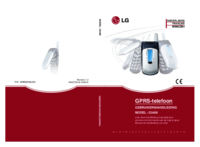
 (85 pages)
(85 pages)
 (547 pages)
(547 pages) (112 pages)
(112 pages) (182 pages)
(182 pages)







Commentaires sur ces manuels