LG 43SE3B-B Manuel d'utilisateur
Naviguer en ligne ou télécharger Manuel d'utilisateur pour Affichages publics LG 43SE3B-B. LG 32SE3KB-B Owner’s Manual Manuel d'utilisatio
- Page / 85
- Table des matières
- DEPANNAGE
- MARQUE LIVRES



- LG Digital 1
- Signage 1
- TABLE OF CONTENTS 2
- Safety precautions 3
- WARNING 4
- CAUTION 4
- Mounting on a wall 5
- LICENSES 6
- Optional Accessories 8
- Wi-Fi Dongle kit 9
- Media Player kit 9
- Parts and Buttons 10
- 65SE3B 65SE3KB 11
- Connecting the Stand 12
- Connecting the Speakers 13
- Using the IR Receiver 14
- Portrait Layout 15
- LG Logo Bracket 16
- Installing on a Wall 17
- ASSEMBLY AND PREPARATION 18
- REMOTE CONTROL 19
- Displaying the Device Name 21
- Connected to an Input Port 21
- White Balance Adjust Menu 21
- Using Picture ID 22
- MAKING CONNECTIONS 23
- HDMI OUT 24
- External Device Connection 25
- USING THE MONITOR 28
- ENTERTAINMENT 30
- Using the My Media 32
- Browsing Files 34
- Viewing Movies 36
- Viewing Photos 39
- Listening to Music 41
- 002. B02.mp3 42
- 00:31 / 04:04 42
- Viewing the Contents List 43
- CUSTOMIZING SETTINGS 44
- PICTURE Settings 45
- AUDIO Settings 48
- TIME Settings 49
- OPTION Settings 50
- NETWORK Settings 53
- TROUBLESHOOTING 54
- Problem Action 55
- PRODUCT SPECIFICATIONS 56
- Product Dimensions 62
- (Unit: mm) 62
- 43SE3B/43SL5B 63
- 49SE3B/49SL5B 49SE3KB 64
- 55SE3B/55SL5B 55SE3KB 65
- IR CODES 68
- TO CONTROL MULTIPLE PRODUCTS 70
- D-Sub 9 D-Sub 9 71
- (Female) (Female) 71
- Command Reference List 72
Résumé du contenu
LG Digital Signage (MONITOR SIGNAGE)OWNER’S MANUALPlease read this manual carefully before operating your set and retain it for future reference.www.l
10ASSEMBLY AND PREPARATION ENGLISH IR&LIGHTSENSORLAN SPEAKEROUT RS-232CIN RS-232COUTEXT IRINAUDIOOUTAUDIOINDVI-D IN LANUSB 15 V 1.0 AUSB 25 V
11ASSEMBLY AND PREPARATION ENGLISH IR&LIGHTSENSORLAN SPEAKEROUT RS-232CIN RS-232COUTEXT IRINAUDIOOUTAUDIOINDVI-D IN LANUSB 15 V 1.0 AUSB 25 V
12ASSEMBLY AND PREPARATION ENGLISH2 Use the screws to secure the stand to the back of the product as shown below.Connecting the Stand- For certain mo
13ASSEMBLY AND PREPARATION ENGLISHConnecting the Speakers- For certain models only. (Only for **SE3B/**SL5B model)- The image may be different accor
14ASSEMBLY AND PREPARATION ENGLISHNOTEUsing the IR Receiver- The image may be different according to the model.This allows a remote control sensor to
15ASSEMBLY AND PREPARATION ENGLISHPortrait LayoutWhen installing in a portrait layout, rotate the monitor counterclockwise 90 degrees (when facing the
16ASSEMBLY AND PREPARATION ENGLISH1 Lay a clean cloth on the floor, and then put the monitor on it with the screen face down. Using a screwdriver, rem
17ASSEMBLY AND PREPARATION ENGLISH • Disconnect the power cord before moving or installing the monitor to avoid risk of electric shock. • If you insta
18ASSEMBLY AND PREPARATION ENGLISHSecuring the monitor to a wall (optional)Procedure may differ depending on the model.1 Insert and tighten the eyebo
19REMOTE CONTROLENGLISHIDBACKTILEONOFFEXITREMOTE CONTROLThe descriptions in this manual are based on the buttons on the remote control. Please read th
2TABLE OF CONTENTSENGLISHTABLE OF CONTENTS3 SAFETY PRECAUTIONS3 Precautions in installing the product4 Precautions to the AC adapter and electrical
20REMOTE CONTROLENGLISHPSM Selects the Picture Mode.INFO Views the information of the currently program and the screen.W.BAL Enters the White Balanc
21REMOTE CONTROLENGLISHDisplaying the Device Name Connected to an Input PortDisplay which devices are connected to which external input ports.1 Acces
22REMOTE CONTROLENGLISHUsing Picture IDPicture ID is used to change the settings of a specific display using a single IR receiver for multi-vision. Th
23MAKING CONNECTIONSENGLISHMAKING CONNECTIONSConnecting to a PCThe illustrations may differ from the actual accessories. Some of the cables are not pr
24MAKING CONNECTIONSENGLISH(not included)(not included)(not included)(not included)65SE3*HDMI OUTDVI-D IN LANUSB 1 USB 2DP OUTDVI OUTDVI OUT3.3V 0.
25MAKING CONNECTIONSENGLISH SPEAKEROUT RS-232CIN RS-232COUTEXT IRINAUDIOOUTAUDIOINDVI-D IN LAN03NetworkHDMI OUT SPEAKEROUT RS-232CIN RS-232COUTEXT IRI
26MAKING CONNECTIONSENGLISH(not included)HDMI OUT03DVI-D IN LAN SPEAKEROUT RS-232CIN RS-232COUTEXT IRINAUDIOOUTAUDIOINNetworkUSB 15 V 1.0 AUSB 25
27MAKING CONNECTIONSENGLISHNOTE • Use the standard Macintosh adapter since an incompatible adapter is available in the market. (Different signaling s
28USING THE MONITORENGLISHUsing the Input List1 Press INPUT to access the Input List.2 Press the navigation buttons to scroll to one of the input mode
29USING THE MONITORENGLISH►y16:9 This selection will allow you to adjust the picture horizontally, in linear proportion, to fill the entire screen (
3SAFETY PRECAUTIONSENGLISHSafety precautionsPlease read these safety precautions carefully before using the product.WARNING • Indoor Use Only. WARNING
30ENTERTAINMENTENGLISHENTERTAINMENTUsing the NetworkConnecting to a NetworkFor wired network connections, connect the display to a local area network
31ENTERTAINMENTENGLISH • Network setting menu will not be available until the display connected to physical network. • Since there are various connect
32ENTERTAINMENTENGLISHTips for Wireless Network Setting►y Wireless networks can be subject to interfer-ence from other devices operating at a fre-quen
33ENTERTAINMENTENGLISHTips for using USB storage devices►y Only a USB storage device is recognizable.►y If the USB storage device is connected through
34ENTERTAINMENTENGLISHBrowsing FilesBrowse files saved in a USB storage device.1 Press SETTINGS to access the main menu.2 Press the search button to
35ENTERTAINMENTENGLISHType Supported file formatPhoto JPEGMin : 64 x 64Max : Normal Type: 15360 (W) x 8640 (H)Progressive Type: 1920 (W) x 1440 (H)BMP
36ENTERTAINMENTENGLISHViewing MoviesPlays movie files saved in the USB storage device.1 Press SETTINGS to access the main menu.2 Press the navigatio
37ENTERTAINMENTENGLISHTips for using playing video files►y Some user-created subtitles may not work properly.►y Some special characters are not suppor
38ENTERTAINMENTENGLISH►y Only 10,000 of sync blocks can be supported within the subtitle file.►y When playing a video, you can adjust the picture size
39ENTERTAINMENTENGLISHViewing PhotosView image files saved in the USB storage device.1 Press SETTINGS to access the main menu.2 Press the navigation b
4SAFETY PRECAUTIONSENGLISHPrecautions to the AC adapter and electrical power WARNING • If water or any foreign substance goes inside the product (TV,
40ENTERTAINMENTENGLISHPhoto options1 Press SETTINGS to show the Option menus.2 Press the navigation buttons to scroll to Set Photo View, Set Video,
41ENTERTAINMENTENGLISHListening to MusicPlays music files saved in the USB storage device.1 Press SETTINGS to access the main menu.2 Press the naviga
42ENTERTAINMENTENGLISHTime elapsed/ Duration002. B02.mp3 00:31 / 04:04file name►y A damaged or corrupted music file does not play but displays 00:00 i
43ENTERTAINMENTENGLISHViewing the Contents ListPlays back the stored files using the Export option in SuperSign Manager.1 Press SETTINGS to access the
44CUSTOMIZING SETTINGSENGLISHCUSTOMIZING SETTINGSAccessing Main Menus1 Press SETTINGS to access the main menus.2 Press the navigation buttons to scro
45CUSTOMIZING SETTINGSENGLISHPICTURE Settings1 Press SETTINGS to access the main menus.2 Press the navigation buttons to scroll to PICTURE and press
46CUSTOMIZING SETTINGSENGLISHBasic image optionsSetting DescriptionBacklight Adjusts the brightness of the screen by controlling the LCD backlight. I
47CUSTOMIZING SETTINGSENGLISHSetting DescriptionDynamic Contrast Adjusts the contrast to the optimal level according to the brightness of the image.(F
48CUSTOMIZING SETTINGSENGLISHAUDIO Settings1 Press SETTINGS to access the main menus.2 Press the navigation buttons to scroll to AUDIO and press OK.3
49CUSTOMIZING SETTINGSENGLISHTIME Settings1 Press SETTINGS to access the main menus.2 Press the navigation buttons to scroll to TIME and press OK.3
5SAFETY PRECAUTIONSENGLISHPrecautions in moving the product WARNING • Make sure to turn off the product.►► You may be electrocuted or the product can
50CUSTOMIZING SETTINGSENGLISHOPTION Settings1 Press SETTINGS to access the main menus.2 Press the navigation buttons to scroll to OPTION and press OK
51CUSTOMIZING SETTINGSENGLISHSETTINGS DescriptionContents Schedule Creates simple schedules and sets playback using files in My Media.LevelAdd Schedul
52CUSTOMIZING SETTINGSENGLISHTile ModeThis monitor can be tiled with additional monitors to create a large tiled display. Tile Mode - Natural mode Whe
53CUSTOMIZING SETTINGSENGLISHNETWORK Settings1 Press SETTINGS to access the main menus.2 Press the navigation buttons to scroll to NETWORK and press
54TROUBLESHOOTINGENGLISHTROUBLESHOOTINGNo image is displayedProblem ActionIs the product power cord connected? ►y Check if the power cord is correctl
55TROUBLESHOOTINGENGLISHAfter-image appears on the product.Problem ActionAfter-image appears when the product is turned off.►y If you use a fixed imag
56PRODUCT SPECIFICATIONSENGLISHPRODUCT SPECIFICATIONSThe product specifications below may be changed without prior notice due to upgrade of product fu
57PRODUCT SPECIFICATIONSENGLISHLCD Panel Pixel Pitch 0.36375 mm (H) x 0.36375 mm (V)Power Rated Voltage AC 100-240 V~ 50/60 Hz 1.4 APower ConsumptionO
58PRODUCT SPECIFICATIONSENGLISHLCD Panel Pixel Pitch 0.4902 mm (H) X 0.4902 mm (V)Power Rated Voltage AC 100-240 V~ 50/60 Hz 0.9 APower ConsumptionOn
59PRODUCT SPECIFICATIONSENGLISHLCD Panel Pixel Pitch 0.55926 mm (H) X 0.55926 mm (V)Power Rated Voltage AC 100-240 V~ 50/60 Hz 1.0 APower ConsumptionO
6LICENSESENGLISHLICENSESSupported licenses may differ by model. For more information of the licenses, visit www.lg.com.The terms HDMI and HDMI High-De
60PRODUCT SPECIFICATIONSENGLISHLCD Panel Pixel Pitch 0.630 mm (H) x 0.630 mm (V)Power Rated Voltage AC 100-240 V~ 50/60 Hz 1.1 APower ConsumptionOn Mo
61PRODUCT SPECIFICATIONSENGLISHLCD Panel Pixel Pitch 0.744 mm (H) x 0.744 mm (V)Power Rated Voltage AC 100-240 V~ 50/60 Hz 1.4 APower ConsumptionOn Mo
62PRODUCT SPECIFICATIONSENGLISHProduct DimensionsThe illustrations in this manual may differ from the actual product and accessories.Please see Mounti
63PRODUCT SPECIFICATIONSENGLISH(Unit: mm)43SE3*384.8 200 384.8107.2200193.738.6969.638.627.727.711.9622.272.9 72.954.018563.943SE3KB43SL5B43SE3B/43SL5
64PRODUCT SPECIFICATIONSENGLISH(Unit: mm)49SE3*1102.211.9696.892.154.092.118638.5401.1 300 401.1154.8 300183.738.627.738.627.749SL5B49SE3B/49SL5B 49SE
65PRODUCT SPECIFICATIONSENGLISH(Unit: mm)55SE3*469 300 469231.4300183.538.638.6123827.727.711.9773.492.192.154.018714.955SL5B55SE3B/55SL5B 55SE3KB
66PRODUCT SPECIFICATIONSENGLISH65SE3*(Unit: mm)578.4 300 578.4354.6300183.51456.930.230.211.9898.1116.156.5116.11883841.141.165SE3B 65SE3KB
67PRODUCT SPECIFICATIONSENGLISH►y PC resolutions available as the input label option in RGB and HDMI / DVI-D input modes : 640 x 480 / 60 Hz, 1280 x 7
68IR CODESENGLISHIR CODES►y All models do not support the HDMI/USB function.►y Some key codes are not supported depending on the model.Code (Hexa) Fun
69IR CODESENGLISH►y All models do not support the HDMI/USB function.►y Some key codes are not supported depending on the model.Code (Hexa) Function No
7ASSEMBLY AND PREPARATION ENGLISHASSEMBLY AND PREPARATION • Always use genuine components to ensure safety and product performance. • The product war
70TO CONTROL MULTIPLE PRODUCTSENGLISHTO CONTROL MULTIPLE PRODUCTS►y Use this method to connect several products to a single PC. You can control severa
71TO CONTROL MULTIPLE PRODUCTSENGLISHCommunication Parameter • Baud Rate 9600 BPS • Data Length 8 bit • Parity Bit None • Stop Bit 1 bit • Flow Contro
72TO CONTROL MULTIPLE PRODUCTSENGLISHCommand Reference ListCOMMANDDATA(Hexadecimal)1 201 Power k a 00 to 0102 Select input x b See [Select input]03
73TO CONTROL MULTIPLE PRODUCTSENGLISH►y During USB operations such as Dvix or EMF, all commands except Power (k a) and Key (m c) are not executed and
74TO CONTROL MULTIPLE PRODUCTSENGLISHTransmission / Receiving ProtocolTransmission[Command1][Command2][ ][Set ID][ ][Data][Cr] * [Command1] Identifies
75TO CONTROL MULTIPLE PRODUCTSENGLISH01. Power (Command: k a)Controls the power on/off of the set.Transmission[k][a][ ][Set ID][ ][Data][Cr]Data 00:
76TO CONTROL MULTIPLE PRODUCTSENGLISH07. Brightness (Command: k h)Adjusts the screen brightness.Transmission[k][h][ ][Set ID][ ][Data][Cr]Data 00 to
77TO CONTROL MULTIPLE PRODUCTSENGLISH13. V position (Command: f r)Adjusts the vertical position of the screen.This function is only available when the
78TO CONTROL MULTIPLE PRODUCTSENGLISH19. Volume (Command: k f)Adjusts the playback volume.Transmission [k][f][ ][Set ID][ ][Data][Cr]Data 00 to 64: V
79TO CONTROL MULTIPLE PRODUCTSENGLISH24. Off timer (repeat mode/time) (Command: f e)Configures the off time (repeat mode/time) settings.Transmission [
8ASSEMBLY AND PREPARATION ENGLISHOptional AccessoriesWithout prior notice, optional accessories are subject to change to improve the performance of th
80TO CONTROL MULTIPLE PRODUCTSENGLISH26. On timer input (Command: f u)Adds a new schedule entry by selecting input for the current on timer setting.Tr
81TO CONTROL MULTIPLE PRODUCTSENGLISH30. Reset (Command: f k)Resets settings for Picture, Screen and Audio or restores factory settings.(Screen reset
82TO CONTROL MULTIPLE PRODUCTSENGLISH36. White balance red gain (Command: j m)Adjusts the white balance red gain value.Transmission[j][m][ ][Set ID][
83TO CONTROL MULTIPLE PRODUCTSENGLISH42. Tile Mode Check (Command: d z)To check Tile Mode status.Transmission[d][z][ ][Set ID][ ][Data][Cr]Data FF: C
84TO CONTROL MULTIPLE PRODUCTSENGLISH48. Natural Mode (In Tile Mode) (Command : d j)To display the image naturally, the part of the image that would n
Make sure to read the Safety Precautions before using the product.The model and serial numbers of the SET are located on the back and one side of the
9ASSEMBLY AND PREPARATION ENGLISHWi-Fi Dongle kitAN-WF500 ScrewsMedia Player kitCD (Owner's Manual)/CardsMedia PlayerMP500/ MP700NOTE • Optional
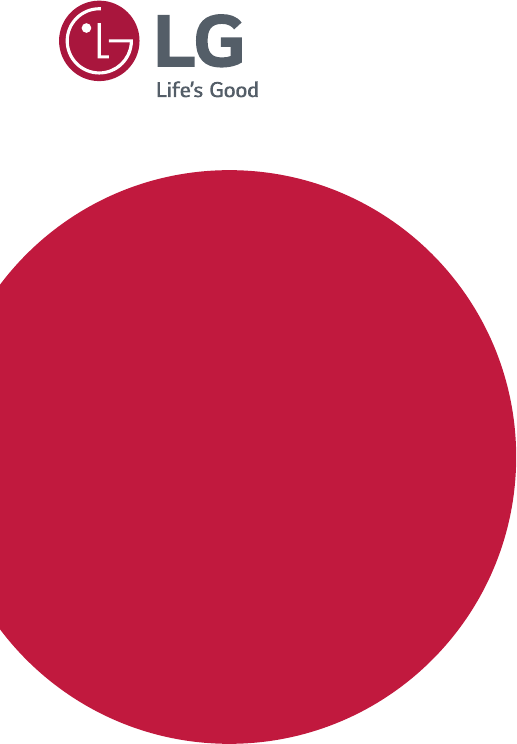
 (83 pages)
(83 pages) (71 pages)
(71 pages)







Commentaires sur ces manuels