LG FB166 Manuel d'utilisateur
Naviguer en ligne ou télécharger Manuel d'utilisateur pour Lecteurs de DVD LG FB166. LG FB166 Owner's manual Manuel d'utilisatio
- Page / 40
- Table des matières
- DEPANNAGE
- MARQUE LIVRES




- DVD Micro Hi-Fi System 1
- Safety Information 2
- Copyrights 3
- Table of Contents 4
- 4 Operating 5
- 5 Troubleshooting 5
- 6 Appendix 5
- Unique Features 6
- Accessories 6
- Introduction 7
- Playable fi le 8
- Requirement 8
- Remote control 9
- Front panel 10
- Rear panel 12
- Attaching the speakers 13
- Connections to Your 13
- Component Video Connection 14
- HDMI Out Connection 14
- Video Connection 15
- Resolution 16
- Optional Equipment 16
- Connection 16
- Video Output 16
- USB Connection 17
- OPTICAL In connection 17
- Home theater speaker ez 17
- Antenna Connection 18
- Playing the iPod 18
- Compatible iPod 19
- Adjust the setup 20
- Language 21
- Lock (Parental Control) 22
- Password 23
- Area Code 23
- DivX VOD 23
- Using the Home Menu 24
- Basic Operations 24
- Other Operations 25
- Resume playback 26
- Changing subtitle code page 26
- Marked Playback 26
- Viewing a PHOTO fi le 27
- Last Scene Memory 28
- System Select - Optional 28
- Adjust the speaker level 28
- Radio Operations 30
- Sound adjustment 31
- Advanced Operations 32
- Troubleshooting 33
- Area Code List 34
- Language code List 35
- Trademarks and 36
- Licenses 36
- Specifi cations 37
- Maintenance 39
Résumé du contenu
P/NO : MFL67228213FB166 (FB166, FBS166V)Please read this manual carefully before operating your set and retain it for future reference.OWNER’S MANUALD
Getting Started10Getting Started1Front panel
Getting Started 11Getting Started1a Disc Slotb iPod dockc 1/! (POWER)Switches the unit ON or OFF.d Display windowShows the current status of the un
Getting Started12Getting Started1Rear panela OPTICAL INConnects to optical audio equipment.b HDMI OUTConnects to TV with HDMI inputs.(Interface for di
Connecting 13Connecting2ConnectingAttaching the speakers to the unitTo connect the cable to the unit, press each plastic nger pad to open the connec
Connecting14Connecting2Component Video ConnectionConnect the COMPONENT VIDEO OUTPUT (PROGRESSIVE SCAN) jacks on the unit to the corresponding input ja
Connecting 15Connecting2 If a connected HDMI device does not accept the audio output of the unit, the HDMI device’s audio sound may be distorted or m
Connecting16Connecting2Resolution SettingThe unit provides several output resolutions for HDMI OUT and COMPONENT VIDEO OUT jacks. You can change the r
Connecting 17Connecting2USB ConnectionConnect the USB port of USB Memory (or MP3 player, etc.) to the USB port on the front of the unit.Removing the U
Connecting18Connecting2Antenna ConnectionConnect the supplied FM/ AM antenna for listening to the radio.Connect the AM loop antenna to the AM antenna
Connecting 19Connecting2ToDo thisON UNIT ON REMOTEPauses or restartd/Md/MSkipC/VC/VSearchPress and holdC/VPress and holdc/vMove to the previous menu-A
Getting Started2Getting Started1Safety InformationCAUTIONRISK OF ELECTRIC SHOCK DO NOT OPENCAUTION: TO REDUCE THE RISK OF ELECTRIC SHOCK DO NOT REMOVE
System Setting20System Setting3Adjust the setup settingsBy using the Setup menu, you can make various adjustments to items such as picture and sound.
21System Setting3System SettingLanguageMenu LanguageSelect a language for the Setup menu and then on screen display.Disc Audio / Disc Subtitle / Disc
System Setting22System Setting3AudioDRC (Dynamic Range Control) Make the sound clear when the volume is turned down (Dolby Digital only). Set to [On]
System Setting 23System Setting3PasswordYou can enter or change password.1. Select [Password] on the [Lock] menu and then press D.2. Press b ENTER.3.
Operating24Operating4Using the Home Menu1. Press n HOME.Displays the [Home Menu].2. Select an option by using AD. 3. Press b ENTER then selected opti
Operating 25Operating4Other OperationsDisplaying Disc Information on-screenYou can display various information about the disc loaded on-screen.1. Pres
Operating26Operating4Resume playbackryutThe unit records the point where you pressed the Z STOP depending on the disc. If “MZ (Resume Stop)” appears o
Operating 27Operating4OperatingTo delete a Marker1. Use WS to select the track that you wish to erase from the marked le.2. Press MARKER.To delete a
Operating28Operating4Options while viewing a photoYou can use various options during viewing a photo in full screen.1. While viewing a photo in full
Operating 29Operating4Setting the Clock1. Turn the unit on.2. Press CLOCK for at least 2 seconds.3. Choose time mode by pressing C/V.- AM 12:00 (fo
Getting Started 3Getting Started1This device is equipped with a portable battery or accumulator. Safety way to remove the battery or the battery from
Operating30Operating4Radio OperationsBe sure that both FM and AM aerials are connected. (Refer to the page 18)Listening to the radio1. Press P RADIO&a
Operating 31Operating4Sound adjustmentSetting the surround modeThis system has a number of pre-set surround sound elds. You can select a desired sou
Operating32Operating4Advanced OperationsRecording to USBYou can record music or sound souce to USB device by connecting in to the port on the unit.1.
Troubleshooting 33Troubleshooting5TroubleshootingPROBLEM CORRECTIONNo power Plug the power cord into the wall outlet securely.No pictureSelect the app
Appendix34Appendix6Area Code ListChoose an area code from this list.Area Code Area Code Area Code Area CodeAfghanistan AFArgentina ARAustralia A
Appendix 35Appendix6Language code ListUse this list to input your desired language for the following initial settings: [Disc Audio], [Disc Subtitle] a
Appendix36Appendix6Trademarks and LicensesiPod is a trademark of Apple Inc., registered in the U.S. and other countries.iPhone is a trademark of Apple
Appendix 37Appendix6Specifi cationsGeneralPower requirements 200 - 240 V, 50/60 HzPower consumption 55 WDimensions (W x H x D) 135 x 285 x 280.5 mm wit
Appendix38Appendix6Front SpeakerType 3 Way 4 speakerImpedance Rated4 ΩInput Power80 WMax. Input Power160 WNet Dimensions (W x H x D) 126 X 295 X 315 m
Appendix 39Appendix6MaintenanceHandling the UnitWhen shipping the unitPlease save the original shipping carton and packing materials. If you need to s
Table of Contents4Table of Contents1 Getting Started2 Safety Information6 Unique Features6 – Portable In6 – USB Direct Recording6 – Full HD up-sca
Table of Contents 51234564 Operating24 Using the Home Menu24 Basic Operations25 Other Operations25 – Displaying Disc Information on-screen25 – To
Getting Started6Getting Started1Unique FeaturesPortable InListens to music from your portable device. (MP3, Notebook, etc)USB Direct RecordingRecords
Getting Started 7Getting Started1IntroductionPlayable DiscsThis unit plays DVD±R/RW and CD-R/RW that contains audio titles, DivX, MP3, WMA and/or JPEG
Getting Started8Getting Started1Playable fi le RequirementMP3/ WMA music fi le requirementMP3/ WMA le compatibility with this unit is limited as follo
Getting Started 9Getting Started1Remote controlBattery InstallationRemove the battery cover on the rear of the Remote Control, and insert one (size AA
Plus de documents pour Lecteurs de DVD LG FB166

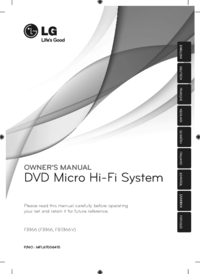












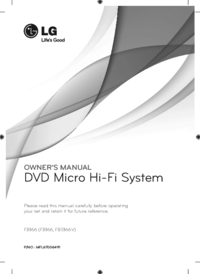

 (38 pages)
(38 pages) (22 pages)
(22 pages) (42 pages)
(42 pages) (105 pages)
(105 pages)







Commentaires sur ces manuels