LG RC278 Manuel d'utilisateur Page 1
Naviguer en ligne ou télécharger Manuel d'utilisateur pour Lecteurs de DVD LG RC278. LG RC278 Owner’s Manual [en] Manuel d'utilisatio
- Page / 60
- Table des matières
- DEPANNAGE
- MARQUE LIVRES




- DVD RECORDER/ 1
- VIDEO CASSETTE 1
- RECORDER 1
- Safety Precautions 2
- Table of Contents 3
- Overview 4
- Overview (Continued) 5
- Front Panel 10
- Remote Control Overview 11
- Rear Panel 12
- Connections 13
- Connecting to the Aerial 13
- Connections to Your TV 13
- Connecting to a cable box or 14
- Connecting an external 14
- Connections (Continued) 14
- Connecting to an Amplifier 15
- Accessory Audio/Video (A/V) 16
- Connections to Recorder 16
- Before Operation 17
- Auto Set Up 17
- Using the Home Menu 17
- Before Operation (Continued) 18
- Language Settings 21
- Audio Settings 22
- Recording Settings 24
- Disc Settings 25
- General Explanation of 28
- On-Screen Display 28
- Playing a DVD or Video CD 29
- General Features 29
- General Features (Continued) 30
- General Features (continued) 31
- Changing the Audio Channel 32
- 3D Surround 32
- Subtitles 32
- Finding Locations on a Disc 32
- Last Condition Memory 32
- Movie menu options 33
- About DivX movie files 33
- Music menu options 34
- Music-Audio CD menu options 34
- Music-CD menu options 34
- About MP3 35
- About WMA(Window Media Audio) 35
- Viewing a JPEG File 36
- JPEG File Operation 36
- VCR Mode Tape Playback 37
- Preparation 37
- Normal Playback 37
- Special Effect Playback 37
- Basic Recording 38
- Basic Recording from a TV 38
- Instant Timer Recording 38
- Basic Recording (Continued) 39
- Timer Recording 40
- Timer Recording (Continued) 41
- What is DV? 43
- Using the Title List menu 46
- Deleting a Title 46
- Using the Chapter List menu 47
- Title and Chapter Editing 48
- Making a New Playlist 49
- Playlist 49
- Deleting a Title/Chapter 50
- Deleting a Part 50
- Naming a Title 51
- Moving a Playlist Chapter 52
- Protect a Title 52
- Hide a Title/Chapter 52
- Divide One Title Into Two 53
- Time Search 53
- Additional Information 54
- Area Codes 55
- Language Codes 55
- Troubleshooting 57
- Troubleshooting (Continued) 58
- Specifications 59
- GUARANTEE 60
Résumé du contenu
DVD RECORDER/VIDEO CASSETTERECORDEROWNER’S MANUALMODEL : RC278Before connecting, operating or adjusting this product,please read this instruction book
10Front Panel1. POWER (11//I)Switches the Recorder ON or OFF.2. Disc TrayInsert a disc here.3. PLAY/PAUSE (N/X)Starts playback.Pause playback or recor
INTRODUCTION11Remote Control OverviewPOWERSwitches the recorder ON or OFF.DVD Select the Recorder’s function mode toDVD.VCR Select the Recorder’s func
12Rear PanelCautionDo not touch the inner pins of the jacks on the rear panel. Electrostatic discharge may cause permanent damage to the unit.ANTENNA
13HOOKUPConnectionsipsDepending on your TV and other equipment you wishto connect, there are various ways you could connectthe recorder. Use only on
14Connecting to a cable box or satellite receiverIf you have a cable or satellite receiver with a built-indecoder, connect it to this recorder and you
HOOKUP15Connections (Continued)Connecting to an AmplifierConnecting to an amplifier equipped with twochannel analog stereo or Dolby Pro Logic ll/Pro L
16Connections (Continued)Accessory Audio/Video (A/V) Connections to RecorderConnect the input jacks (AV IN 3) on the recorder to theaudio/video out ja
HOOKUP17Before Operation Auto Set UpAfter the POWER is pressed for the first time to turn onthe unit or after resetting the unit, the Initial SetupWiz
18Before Operation (Continued)11Press HOME.The Home menu appears.22Use b / B to select the Setup option.33While the Start option is selected, press EN
19HOOKUPBefore Operation (Continued)Program Edit (Continued)Station RenameYou can name stations independently. Names can be upto 5 characters long.1.
2Safety PrecautionsThis lightning flash with arrowhead symbol within anequilateral triangle is intended to alert the user tothe presence of uninsulate
20Before Operation (Continued)Clock Set11Press HOME.The Home menu appears.22Use b / B to select the Setup option.33While the Start option is selected,
21HOOKUPBefore Operation (Continued)VCR Play SystemYour video recorder uses triple colour standards, PALand MESECAM. During play your video recorder s
22Before Operation (Continued)Audio SettingsEach DVD disc has a variety of audio output options.Set the recorder’s Audio Output according to the type
23HOOKUPBefore Operation (Continued)Lock (Parental Control) SettingsSet PasswordTo access the Rating, Set Password and Area Codefeatures, you must en
24Area CodeEnter the code of a country/area whose standards wereused to rate the DVD video disc, referring to the list(See “Area Code List”, page 55.)
25HOOKUPBefore Operation (Continued)DV Record AudioYou need to set this if you have a camcorder using32kHz/12-bit sound connected to the front panel D
26Before Operation (Continued)FinalizeFinalizing ‘fixes’ the recordings in place so that the disccan be played on a regular DVD player or computerequi
27HOOKUPBefore Operation (Continued)Disc ProtectWhen recording in DVD+RW / +R disc or VR mode for-matted DVD-RW disc, set to ON to prevent accidentalr
28Before Operation (Continued)General Explanation of On-Screen DisplayThis manual gives basic instructions for operating theRecorder. Some DVDs requir
29PLAYBACKOperation with DVD and Video CDPlaying a DVD or Video CDPlayback Setup Before using the remote control, press the DVD but-ton to select the
INTRODUCTION3Table of ContentsINTRODUCTIONSafety Precautions. . . . . . . . . . . . . . . . . . . . . . . 2Table of Contents. . . . . . . . . . . . .
30Operation with DVD and Video CD (Continued)General Features (Continued)Slow Motion 1 Press PAUSE/STEP (X) during playback.The recorder will now go i
31PLAYBACKOperation with DVD and Video CD (Continued)General Features (continued)Zoom The Zoom function allows you to enlarge the videoimage and to mo
32Operation with DVD and Video CD (Continued)Changing the Audio ChannelWith a Video CD, press AUDIO then press b / B repeat-edly during playback to he
33PLAYBACKPlaying a DivX Movie DiscPlaying a DivX Movie DiscUsing this unit you can play DivX disc. Before playingDivX files, read “About DivX movie f
34Audio CD and MP3/WMA OperationPlaying an Audio CD or MP3/WMA Disc The Recorder can play audio CDs. Also, the Recordercan play MP3/WMA formatted reco
PLAYBACK35Audio CD and MP3/WMA Operation (Continued)Pause 1 Press PAUSE/STEP (X) during playback.2 To return to playback, press PLAY (N) or pressPAUS
36Viewing a JPEG FileThe recorder can play discs with JPEG files.Before playing JPEG recordings, read “Notes on JPEGRecordings” at right.11Insert a di
PLAYBACK37VCR Mode Tape PlaybackPreparation Before using the remote control, press the VCR but-ton to select the device to be operated. Tu rn the TV
38Basic RecordingBasic Recording from a TVFollow the instructions below to record a TV program.Recording starts immediately and continues until the di
39RECORDINGBasic Recording (Continued)Dubbing from DVD to VCRYou can copy the contents of a DVD to a VHS tapeusing the DUBBING button.oteIf the DVD (o
4OverviewRecordable DiscsDVD-RW (Digital Video Disc - ReWritable):These Discs can be recorded on repeatedly.Recordings can be erased, then you canreco
40Timer Recording This Recorder can be programmed to record up to 16programs within a period of 1 month.11Press HOME.The Home menu appears.22Use b / B
41RECORDINGChecking Timer Recording DetailsProgramming can be checked whenever the Recorder isturned on. Follow steps 1-3 as shown on page 40.• Use v
42Recording from an External InputRecording from External ComponentsYou can record from an external component, such as acamcorder or VCR, connected to
RECORDING43Recording from an External Input (Continued)What is DV?You can connect a DV-equipped camcorder to thisrecorder using a single DV cable for
44Title List and Chapter List MenuUsing the Title List-Original menu The Title List-Original is where you build and edit yourPlaylist, and where you c
45EDITINGTitle List and Chapter List Menu (Continued)Using the Title List-Playlist Menu 11Press DISC MENU / LIST repeatedly to displaythe Title List-P
46Title List and Chapter List Menu (Continued)Using the Title List menuFrom the Title List display you can play, name anddelete titles.Once a Video mo
47EDITINGTitle List and Chapter List Menu (Continued)Using the Title List menu The Title List is where you can see the all recordedtitles, and where y
48Title and Chapter EditingEdits you make to the Original content changes theactual content of the disc. For example, if you delete atitle or chapter
49EDITINGTitle and Chapter Editing (Continued)Making a New Playlist Use this function to add an Original title or chapter tothe Playlist. When you do
Overview (Continued)Disc-related termsTitle (DVD only)The main film content or accompanying feature contentor music album.Each title is assigned a tit
50Title and Chapter Editing (Continued)Deleting a Title/ChapterWhen you erase a title or chapter from the Playlistmenu on DVD-RW discs formatted in VR
51EDITINGTitle and Chapter Editing (Continued)Naming a Title You can name titles independently.11On the Title List menu, use vVbBto choosethe title yo
52Title and Chapter Editing (Continued)Moving a Playlist Chapter Use this function to re-arrange the playing order ofPlaylist chapters on the Title Li
53EDITINGTitle and Chapter Editing (Continued)Divide One Title Into TwoUse this command to split a title up into two new titles.11On the Title List me
54Additional InformationOverwrite RecordingTo overwrite a new video recording to a previouslyrecorded title, follow these steps. This feature is nota
55REFERENCELanguage Code and Area Code ListArea CodeAfghanistan AFArgentina ARAustralia AUAustria ATBelgium BEBhutan BTBolivia BOBrazil BRCambodia KHC
56Controlling Your TV with the Supplied RemoteYou can control the sound level, input source, andpower switch of your LG TV with the supplied remote.Yo
57REFERENCESymptomNo power.No picture.No sound.The playback picture ispoor.The Recorder does notstart playback.The picture from theexternal input is d
58Troubleshooting (Continued)SymptomCan’t play a discrecorded using thisrecorder on anotherplayer.Cannot record or didnot record successfully.Timer re
59REFERENCESpecificationsGeneralPower requirements AC 200-240V, 50/60 HzPower consumption 24W Dimensions (approx.) 430 X 78.5 X 260 mm (w x h x d)Net
6Overview (Continued)About DVD-R and DVD-RW discHow are DVD-R and DVD-RW discs different?The essential difference between DVD-R and DVD-RWis that DVD-
Technology with the human touchGUARANTEE● LG Electronics U.K. Ltd. will provide the following services in order to expedite this Guarantee.1. All faul
Overview (Continued)About DVD recordingotes• This recorder cannot make recordings on CD-R orCD-RW discs.• Our company takes no responsibility for reco
8Overview (Continued)Recording TV audio channelsThis recorder can record either NICAM or regular audio.If the NICAM setting (page 19) is set to Auto,
9INTRODUCTIONOverview (Continued)PrecautionsHandling the unitWhen shipping the unitThe original shipping carton and packing materialscome in handy. Fo
Plus de documents pour Lecteurs de DVD LG RC278
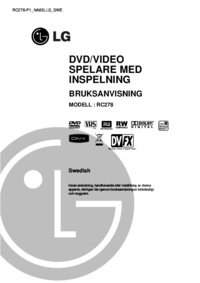




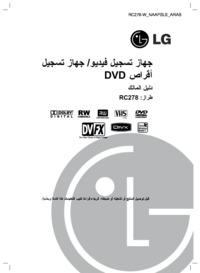
 (16 pages)
(16 pages) (48 pages)
(48 pages) (26 pages)
(26 pages) (14 pages)
(14 pages)







Commentaires sur ces manuels