LG CM9750 Manuel d'utilisateur Page 1
Naviguer en ligne ou télécharger Manuel d'utilisateur pour Non LG CM9750. LG CM9750 Owner's manual Manuel d'utilisatio
- Page / 40
- Table des matières
- DEPANNAGE
- MARQUE LIVRES




- MINI HI-FI 1
- Safety Information 2
- Table of Contents 4
- 4 Troubleshooting 5
- 5 Appendix 5
- Unique Features 6
- Accessories 6
- Playable file 7
- Requirement 7
- Remote control 8
- Front panel 10
- Rear panel 11
- How to Affix the 12
- Ferrite Core 12
- Connecting to 12
- Optional Equipment 13
- Connection 13
- PORT. IN Connection 14
- AUX OUT Connection 14
- USB Connection 15
- Antenna Connection 15
- Basic Operations 16
- Auto Play 17
- Selecting a folder and 17
- Playback Effect 18
- AUTO DJ 19
- Using Bluetooth® 20
- Pairing your unit and 22
- Bluetooth device through NFC 22
- Using the Music Flow 23
- Bluetooth App 23
- Flow Bluetooth” App 24
- Radio Operations 25
- Sound adjustment 26
- Advanced Operations 27
- Other Operations 28
- Using Microphone 29
- LIGHTING 29
- Setting the Clock 30
- Auto power down 31
- AUTO POWER On 32
- Auto function change 32
- LG Sound Sync 33
- Troubleshooting 34
- Problem Cause & Solution 35
- General specifications 36
- Speakers specifications 37
- Trademarks and Licenses 37
- Maintenance 38
Résumé du contenu
www.lg.comPlease read this manual carefully before operating your set and retain it for future reference. CM9750 (CM9750, NS9750F)OWNER’S MANUALMINI
Getting Started10Getting Started1Front panelabcdefghpqrstuvwjik mlnoxa 1/!(Power)b DJ EFFECT Selects DJ EFFECT mode. (For more information refer to
Getting Started 11Getting Started1Rear panel abcdea Power cord yConnect the power cord to wall outlet directly if possible. Or when you use an extens
Connecting12Connecting2How to Affix the Ferrite CoreFerrite core may not be provided depending on each nation’s regulations.Affix the Ferrite Core for
Connecting 13Connecting2 yDo not try to lift the speaker alone. It needs two persons to lift the speaker. Otherwise it may result in the speaker malfu
Connecting14Connecting2AUX OUT ConnectionConnect an input of auxiliary device to the AUX OUT (L/R) connector.If your device has only one input for aud
Connecting 15Connecting2USB ConnectionConnect a USB device (or MP3 player, etc.) to the USB ports on the unit.USB deviceRemoving the USB device from t
Operating16Operating3Basic OperationsCD/USB Operations1. Insert the disc by pressing B on the remote control or EJECT on the unit Or connect the USB
Operating 17Operating3Auto Play -AUDIO/MP3/WMA CD is played automatically after Disc tray is open and then closed. -Automatically switches to the CD f
Operating18Operating3Deleting an MP3/WMA fileYou can delete file, folder or format by pressing DELETE. This function is supported only in stop status.
Operating 19Operating3AUTO DJ Auto DJ blends the end of one song into the beginning of another for seamless playback. It equalizes volume across track
1 Getting StartedGetting Started2Getting Started1Safety InformationCAUTIONRISK OF ELECTRIC SHOCK DO NOT OPENCAUTION: TO REDUCE THE RISK OF ELECTRIC
Operating20Operating3Using Bluetooth® wireless technologyAbout BluetoothBluetooth® is wireless communication technology for short range connection.The
Operating 21Operating33. When this unit is successfully connected with your Bluetooth device, “PAIRED” appears on the display window and change to Bl
Operating22Operating3Pairing your unit and Bluetooth device through NFC Ta gAbout NFC TagConnect to the Bluetooth by using the Bluetooth devices that
Operating 23Operating3Using the Music Flow Bluetooth AppOnly Android OS is available to use “Music Flow Bluetooth” app with this unit. ,NoteAbout “Mus
Operating24Operating3Activate Bluetooth with “Music Flow Bluetooth” App“Music Flow Bluetooth” app helps to connect your bluetooth device to this unit.
Operating 25Operating3Radio OperationsBe sure that FM antenna is connected. (Refer to page 15)Listening to the radio1. Press FUNCTION until FM appears
Operating26Operating3Sound adjustmentSetting the sound modeThis system has a number of pre-set surround sound elds. You can select a sound mode you w
Operating 27Operating3Advanced OperationsProgrammed PlaybackThe program function enables you to store your favorite les from any disc or USB device.A
Operating28Operating3Other OperationsTurn off the sound temporarilyPress MUTE@ on the remote control to mute your sound.You can mute your unit, for ex
Operating 29Operating3Using Microphone1. Connect your microphone to the MIC jack.2. Play the music you want.3. Sing along with the accompaniment. A
Getting Started 3Getting Started1CAUTION concerning the Power CordMost appliances recommend they be placed upon a dedicated circuit; That is, a single
Operating30Operating3Setting the Clock1. Turn the unit on.2. Press and hold CLOCK.3. Select time mode by pressing C/V on the remote control.- AM 1
Operating 31Operating3Sleep Timer SettingPress SLEEP repeatedly to select delay time between 10 and 180 minutes. After the delay time, the unit will b
Operating32Operating3AUTO POWER OnThis unit automatically turns on by an input source : LG TV or BluetoothIf you try to connect your Bluetooth device,
Operating 33Operating3LG Sound SyncYou can control some functions of this unit by your TV’s remote control with LG Sound Sync. It is compatible with L
4 TroubleshootingTroubleshooting34Troubleshooting4TroubleshootingGeneralProblem Cause & SolutionThe unit does not work properly. yTurn o the pow
Troubleshooting 35Troubleshooting4Problem Cause & SolutionThe remote control does not work properly. yThe remote control is too far from the unit
5 AppendixAppendix36Appendix5General specificationsGeneralPower requirements Refer to the main label.Power consumptionRefer to the main label.Networke
Appendix 37Appendix5Speakers specificationsFront speaker TypeFront : 2 Way 2 SpeakerSubwoofer : 1 Way 1 SpeakerImpedanceFront : 4 Ω Subwoofer : 8 ΩRat
Appendix38Appendix5MaintenanceNotes on DiscsHandling DiscsNever stick paper or tape on the disc.Storing DiscsAfter playing, store the disc in its case
Table of Contents4Table of Contents1 Getting Started2 Safety Information6 Unique Features6 Accessories7 Playable file Requirement7 – Music file
Table of Contents 51234530 – Setting the Clock through “Music Flow Bluetooth” App30 – Using your player as an alarm clock31 – Sleep Timer Settin
Getting Started6Getting Started1Unique FeaturesBluetooth®Listens to music stored on your Bluetooth device.Portable InListens to music from your portab
Getting Started 7Getting Started1Playable file RequirementMusic file requirement MP3/WMA le compatibility with this unit is limited as follows. ySamp
Getting Started8Getting Started1Remote controlBattery InstallationRemove the battery cover on the rear of the Remote Control, and insert two (size AAA
Getting Started 9Getting Started1• • • • • • • • • • b • • • • • • • • •REPEAT (MENU) : Listens to your tracks/les repeatedly or ra
Plus de documents pour Non LG CM9750












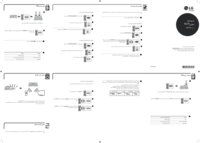


 (56 pages)
(56 pages) (13 pages)
(13 pages) (56 pages)
(56 pages) (52 pages)
(52 pages) (29 pages)
(29 pages) (41 pages)
(41 pages)







Commentaires sur ces manuels