LG LHD457 Manuel d'utilisateur Page 1
Naviguer en ligne ou télécharger Manuel d'utilisateur pour Non LG LHD457. LG LHD457 Owner's manual Manuel d'utilisatio
- Page / 44
- Table des matières
- DEPANNAGE
- MARQUE LIVRES




- DVD Home 1
- Theater 1
- Safety Information 2
- Table of Contents 4
- 5 Troubleshooting 5
- 6 Appendix 5
- Unique Features 6
- Introduction 7
- Playable file 8
- Requirement 8
- Remote control 9
- Front panel 10
- Rear panel 11
- Assembling the speaker 12
- Attaching the speakers 14
- Positioning the system 15
- Connections to Your TV 16
- Video Connection 17
- Video Output 18
- Resolution 18
- Optional Equipment 18
- Connection 18
- Compatible USB Devices 19
- USB device requirement 19
- Antenna Connection 20
- Adjust the setup 21
- Language 22
- Lock (Parental Control) 24
- Using the Home Menu 25
- Basic Operations 25
- Other Operations 26
- Changing subtitle code page 27
- Marked Playback 27
- Viewing a PHOTO file 28
- Radio Operations 30
- Sound adjustment 31
- Advanced Operations 32
- Using a Bluetooth 33
- Auto function change 35
- AUTO POWER On 36
- Troubleshooting 37
- Maintenance 38
- Area Code List 39
- Language code List 40
- Trademarks and 41
- Licenses 41
- Specifications 42
Résumé du contenu
www.lg.comLHD457 (LHD457, S47T1-S, S47T1-C, S47T1-W)OWNER’S MANUALDVD Home Theater SystemPlease read this manual carefully before operating your set a
Getting Started10Getting Started1Front panel1 23 4 5 6 7 810119a Disc Trayb Display window Shows the current status of the unit.c Microphone jacks
Getting Started 11Getting Started1a Power cordb Speaker connectors Connects the speaker cables.c HDMI OUT Connects to TV with HDMI inputs. (Interfa
2 ConnectingConnecting12Connecting2Assembling the speakerBefore connecting the speakers, assemble the speakers. Please check the items for assembling
Connecting 13Connecting23. Connect the speaker wire to the terminal on the speaker. Make sure the wire marked black goes in to the terminal marked “-
Connecting14Connecting2Attaching the speakers to the unit1. Connect the wires to the unit. Match each wire’s colored band to the same colored connect
Connecting 15Connecting2Positioning the systemThe following illustration shows an example of positioning the system. Note that the illustrations in th
Connecting16Connecting2Connections to Your TVMake one of the following connections, depending on the capabilities of your existing equipment. yDependi
Connecting 17Connecting2 yIf a connected HDMI device does not accept the audio output of the unit, the HDMI device’s audio sound may be distorted or m
Connecting18Connecting2Resolution SettingThe unit provides several output resolutions for HDMI OUT. You can change the resolution using [Setup] menu.1
Connecting 19Connecting2PORT. IN (Portable Input) ConnectionConnect an output of portable device (MP3 or PMP etc.) to the PORT. IN connector. MP3 play
1 Getting StartedGetting Started2Getting Started1Safety InformationCAUTIONRISK OF ELECTRIC SHOCK DO NOT OPENCAUTION: TO REDUCE THE RISK OF ELECTRIC
Connecting20Connecting2Antenna ConnectionConnect the supplied FM antenna for listening to the radio.Connect the FM Wire antenna to the FM antenna conn
3 System SettingSystem Setting 21System Setting3Adjust the setup settingsBy using the Setup menu, you can make various adjustments to items such as p
System Setting22System Setting3LanguageMenu LanguageSelect a language for the Setup menu and on screen display.Disc Audio / Disc Subtitle / Disc MenuS
System Setting 23System Setting3Audio5.1 Speaker SetupMake the following settings for the built-in 5.1 channel surround decoder.1. Select [5.1 Speake
System Setting24System Setting3Lock (Parental Control)Initial Setting the Area Code:When you use this unit for the rst time, you have to set the Area
4 OperatingOperating 25Operating4Using the Home Menu1. Press n. Displays the [Home Menu].2. Select an option by using AD. 3. Press b ENTER then sel
Operating26Operating4Other OperationsDisplaying Disc Information on-screenYou can display various information about the disc loaded on-screen.1. Pres
Operating 27Operating4 yThe resume point may be cleared when a button is pressed (for example; 1 (POWER), B, etc). yThis function may not work on some
Operating28Operating4Viewing a PHOTO fileiThis unit can play discs with photo les.1. Select [Photo] on the [Home Menu] and press b ENTER.Moving to t
Operating 29Operating4Sleep Timer SettingPress SLEEP one or more times to select delay time between 10 and 180 minutes, after the unit will turn off.T
Getting Started 3Getting Started1This device is equipped with a portable battery or accumulator. Safety way to remove the battery or the battery from
Operating30Operating4Radio OperationsBe sure that FM antenna is connected. (Refer to the page 20.)Listening to the radio1. Press P FUNCTION until FM
Operating 31Operating4Sound adjustmentSetting the surround modeThis system has a number of pre-set surround sound elds. You can select a desired soun
Operating32Operating4Advanced OperationsRecording to USBYou can record music or sound source to USB device by connecting in to the port on the unit.1.
Operating 33Operating4Using a Bluetooth wireless technologyAbout BluetoothBluetooth is wireless communication technology for short range connection. T
Operating34Operating4 yThe sound may be interrupted when the connection interfered by the other electronic wave. yYou cannot control the Bluetooth dev
Operating 35Operating4Auto function changeThis unit recognizes input signals such as Bluetooth and then changes suitable function automatically.When y
Operating36Operating4AUTO POWER OnThis unit automatically turns on by an input source : Bluetooth.If you try to connect your Bluetooth device, this un
5 TroubleshootingTroubleshooting 37Troubleshooting5TroubleshootingPROBLEM CORRECTIONThe unit does not work properly. yTurn off the power of this unit
6 AppendixAppendix38Appendix6MaintenanceHandling the UnitWhen shipping the unitPlease save the original shipping carton and packing materials. If you
Appendix 39Appendix6Area Code ListChoose an area code from this list.Area Code Area Code Area Code Area CodeAfghanistan AFArgentina ARAustralia
Table of Contents4Table of Contents1 Getting Started2 Safety Information6 Unique Features6 – Portable In6 – USB Direct Recording6 – Full HD u
Appendix40Appendix6Language code ListUse this list to input your desired language for the following initial settings: [Disc Audio], [Disc Subtitle] a
Appendix 41Appendix6Trademarks and LicensesAll other trademarks are trademarks of their respective owners. Manufactured under license from Dolby Labo
Appendix42Appendix6SpecificationsGeneral Power requirements Refer to main label.Power consumptionRefer to main label.Networked standby 0.5 W (If all n
Appendix 43Appendix6Front SpeakerType 1 way 1 speaker Impedance Rated 3 ΩInput Power 42 WMax. Input Power 84 WNet Dimensions (W x H x D) Approx. 250
Table of Contents 51234565 Troubleshooting37 Troubleshooting6 Appendix38 Maintenance38 – Handling the Unit38 – Notes on Discs39 Area Code List40
Getting Started6Getting Started1Unique FeaturesPortable InListen to music from your portable device. (MP3, Notebook, etc.)USB Direct RecordingRecords
Getting Started 7Getting Started1IntroductionPlayable DiscsThis unit plays DVD±R/RW and CD-R/RW that contains audio titles, MP3, WMA and/or JPEG les.
Getting Started8Getting Started1Playable file RequirementMusic file requirementMP3/ WMA le compatibility with this unit is limited as follows : ySamp
Getting Started 9Getting Started1Replacement of batteryRemove the battery cover on the rear of the remote control, and insert the battery with 4 and 5
Plus de documents pour Non LG LHD457
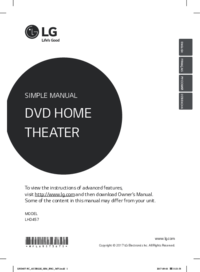


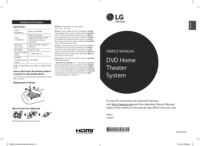




 (52 pages)
(52 pages)
 (64 pages)
(64 pages) (20 pages)
(20 pages) (45 pages)
(45 pages)
 (93 pages)
(93 pages) (72 pages)
(72 pages)







Commentaires sur ces manuels