LG W2243T Manuel d'utilisateur
Naviguer en ligne ou télécharger Manuel d'utilisateur pour Non LG W2243T. LG W2243T User's Manual Manuel d'utilisatio
- Page / 28
- Table des matières
- DEPANNAGE
- MARQUE LIVRES



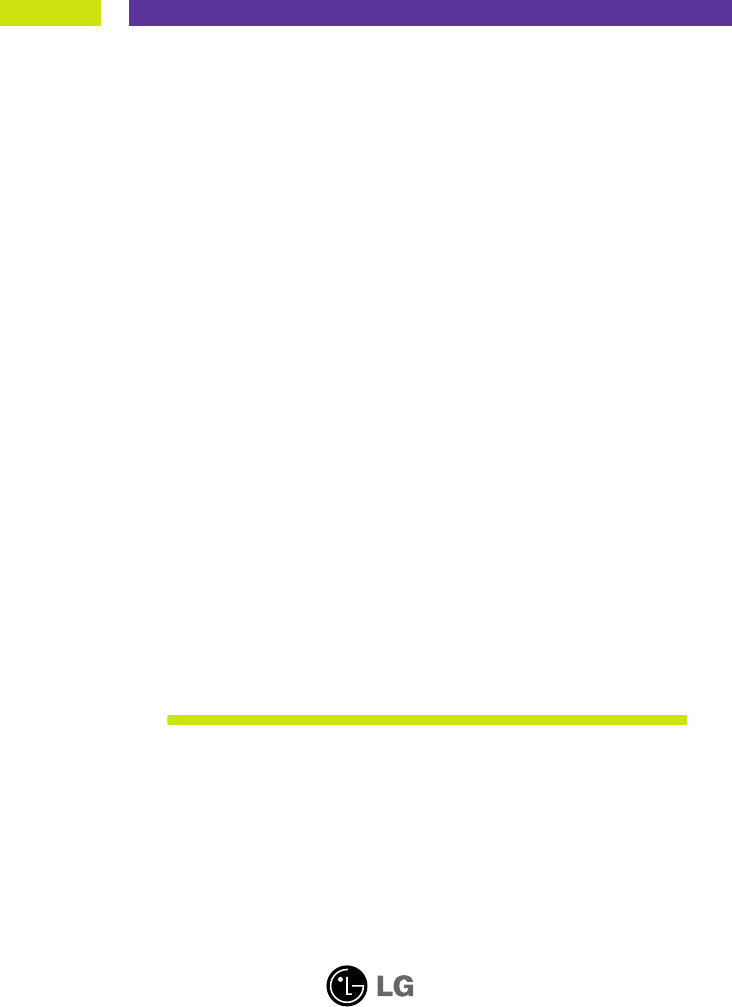
- User’s Guide 1
- On Safety 2
- Important Precautions 2
- On Installation 3
- On Cleaning 4
- On Repacking 4
- On Disposal 4
- Connecting the Display 5
- Connecting the stand 5
- Disassembling the stand 6
- Positioning your display 7
- Using the Computer 8
- Control Panel Functions 10
- Front Panel Controls 10
- Screen Adjustment 12
- TRACKING 16
- To adjust the USER sub-menu 19
- Troubleshooting 20
- Specifications W2043T 23
- Specifications W2243T 24
- Specifications W2343T 25
- Specifications 26
- Indicator 26
- Preset Modes (Resolution) 26
- Install the Wall mount plate 27
- Digitally yours 28
Résumé du contenu
Make sure to read the Important Precautions before using the product. Keep the User's Guide(CD) in an accessible place for future reference.See t
A9Control Panel FunctionsFront Panel ControlsControl FunctionMENU ButtonUse this button to enter or exit from the On Screen Display.Use this button to
A10Control Panel FunctionsThis Indicator lights up as red when the display isoperating normally(On Mode). If the display is inSleep Mode (Energy Savin
A11On Screen Display (OSD) Control AdjustmentScreen AdjustmentMaking adjustments to the image size, position and operating parameters ofthe display is
A12NOTEThe order of icons may differ depending on the model (A12~A18 ).On Screen Display(OSD) Selection and Adjustment The following table indicates a
A13Sub-menusOn Screen Display(OSD) Selection and Adjustment NOTEOSD (On Screen Display) menu languages on the monitor may differ from the manual.You w
A14On Screen Display(OSD) Selection and Adjustment Main menu Sub menu DescriptionBRIGHTNESSCONTRAST GAMMATo adjust the brightness of the screen. To ad
A15On Screen Display(OSD) Selection and Adjustment Main menu Sub menu DescriptionCLOCKPHASESHARPNESSTo minimize any vertical bars orstripes visible on
A16Restore all factory default settings except"LANGUAGE." Press the , buttons to reset immediately.On Screen Display(OSD) Selec
A17A17On Screen Display(OSD) Selection and Adjustment Main menu Sub menu DescriptionThe OSD screen will appear when you touch the button on the right
A18On Screen Display(OSD) Selection and Adjustment IconsMenu NameSub-menu NameMain menu Sub menu DescriptionMOVIEINTERNETNORMALDEMOUSERThe OSD screen
A1This unit has been engineered and manufactured to ensure your personal safety,however improper use may result in potential electrical shock or fire
A19TroubleshootingNo image appearsCheck the following before calling for service.No image appearsDo you see a "OSD LOCKED" message on the sc
A20A20TroubleshootingDisplay image is incorrect● Display Position isincorrect.● On the screenbackground, verticalbars or stripes arevisible.● Any hori
A21Display image is incorrect❁ The screen color ismono or abnormal.❁ The screen blinks.• Check if the signal cable is properly connectedand use a scre
A22A22Specifications W2043TNOTEInformation in this document is subject to change without notice.DisplaySync InputVideo InputResolutionPlug&PlayPow
A23A23A23Specifications W2243TNOTEInformation in this document is subject to change without notice.DisplaySync InputVideo InputResolutionPlug&Play
A24Specifications W2343TNOTEInformation in this document is subject to change without notice.DisplaySync InputVideo InputResolutionPlug&PlayPowerC
A25SpecificationsIndicatorOn ModeSleep ModeOff ModeRedFlickerOffLED ColorMODEPreset Modes (Resolution)Display Modes (Resolution) Horizontal Freq. (kHz
A26Installing the Wall mount plateThis monitor satisfies the specifications of the Wall mount plate orthe interchange device.1. Place the monitor wit
Digitally yours
A2Important PrecautionsOn InstallationDo not allow anything to rest upon or roll over the power cord, and do not placethe display where the power cord
A3Important PrecautionsOn CleaningUnplug the display before cleaning the face of the display screen.Use a slightly damp (not wet) cloth. Do not use an
A4Connecting the DisplayImportantThis illustration depicts the general model of connection. Your monitor may differ fromthe items shown in the picture
A5Connecting the DisplayDisassembling the stand1. Put a cushion or soft cloth on a flatsurface.3. Change your lock on the product as it follows and tu
A6A6Connecting the DisplayBefore setting up the monitor, ensure that the power to the monitor, the computersystem, and other attached devices is turne
A7Connecting the DisplayWall-outlet typePower CordAnalog signalD-subDigital signalDVIDVI-D (This feature is not available in all countries.)Mac adapte
A8Connecting the DisplayNEPOOPEN1 23EPON4Using the cable holder (This feature is not available in all models.)Cable holder
 (1 pages)
(1 pages) (17 pages)
(17 pages) (2 pages)
(2 pages) (52 pages)
(52 pages) (129 pages)
(129 pages)







Commentaires sur ces manuels