LG GC900 Manuel d'utilisateur
Naviguer en ligne ou télécharger Manuel d'utilisateur pour Non LG GC900. LG GC900 Owner's manual Manuel d'utilisatio
- Page / 127
- Table des matières
- MARQUE LIVRES




- User Guide 1
- Bluetooth QD ID B015267 2
- GC900 User Guide 3
- Contents 6
- Getting to know your phone 10
- Open view 12
- Charging your phone 15
- Memory card 16
- Formatting the memory card 17
- Transferring your contacts 17
- Menu map 18
- Your home screen 19
- Quick keys 21
- Making a call or a video call 27
- Calling your contacts 27
- In-call options 28
- Adjusting call volume 29
- Speed dialling 29
- Making a second call 29
- Turning off DTMF 30
- Viewing your call logs 30
- Using call divert 31
- Using call barring 31
- Changing the common call 32
- Changing your video call 33
- Address book 34
- Creating a group 35
- Viewing information 37
- Messaging 38
- Entering text 39
- T9 predictive 39
- Abc manual 39
- Sending an email using your 41
- Message folders 43
- Using templates 43
- Changing your multimedia 45
- Taking a quick photo 47
- Once you’ve taken the photo 47
- Get creative 48
- Using the flash 49
- Adjusting the exposure 49
- Taking a continuous shot 50
- Using the advanced settings 50
- Changing the image size 53
- Choosing a colour effect 54
- Using the inner camera 54
- Viewing your saved photos 55
- Video camera 56
- After shooting a video 57
- Changing the video image 61
- Watching your saved videos 63
- Your photos and videos 64
- Setting a photo as wallpaper 65
- Editing your photos 65
- Adding text to a photo 67
- Adding an effect to a photo 67
- Cropping a photo 67
- Adding a colour accent to a 68
- Swapping colours in a photo 68
- Editing your videos 69
- Trimming the length of the 69
- Merging two videos 69
- Merging a photo with a video 70
- Adding text to a video 71
- Overlaying a photo 71
- Adding a soundtrack to your 72
- Adding live sound to your 72
- Changing the video speed 73
- Adding a dimming effect 73
- Creating a movie 73
- Multimedia 74
- Using an image 75
- Printing an image 75
- Using a sound 77
- Transferring music onto your 81
- Playing a song 81
- Searching for stations 83
- Resetting channels 83
- Organiser 85
- Setting your alarm 87
- Adding a memo 87
- Using your calculator 89
- Converting a unit 89
- Using the stopwatch 89
- PC Suite 91
- Synchronising your messages 93
- Music Sync 93
- Transferring music using 93
- Windows Media Player 93
- DivX Converter 95
- Orange World 96
- Accessing the web 96
- Adding and accessing 96
- Using the RSS reader 97
- Accessing a saved page 97
- Viewing your browser history 97
- Changing web browser 98
- Using your phone as a 98
- Access to Orange Maps 99
- Settings 100
- Changing your phone 101
- Changing your touch settings 103
- Changing your connectivity 103
- Using flight mode 107
- Sending and receiving files 107
- Using a Bluetooth headset 109
- 1. How to set up Wi-Fi 110
- 2. Wi-Fi network profile 110
- 3. How to obtain MAC 111
- Phone Software update 112
- Accessories 113
- DivX VOD registration 114
- Seung Hyoun, Ji / Director 115
- Exposure to radio frequency 116
- Product care and 117
- WARNING 117
- Efficient phone operation 118
- Road safety 118
- Avoid damage to your 119
- Glass Parts 119
- Guidelines 120
- Trouble Shooting 122
- Trouble shooting 123
- LIMITED WARRANTY STATEMENT 124
- 3. CONDITIONS : 125
Résumé du contenu
ELECTRONICS INC.GC900 User GuideGC900 User GuideENGLISHP/N : MMBB0341102 (1.2) HGeneral Inquiries<LG Customer Information Center>0844-847-5847*
8LG GC900 | User GuideGetting to know your phone WARNING: Putting a heavy object on the phone or sitting on it can damage its LCD and touch screen f
98LG GC900 | User GuideSettingsThis folder lets you adapt your settings to personalise your GC900.Changing your screen settingsFrom the home screen,
990102030405060708SettingsYou can then change all sounds 3 and alert options available in the list, including your Voice/Video ringtone, Volume, Mess
100LG GC900 | User GuideProximity sensorProximity SensorWhen receiving and making calls, this sensor automatically turns the backlighting off and lo
1010102030405060708SettingsChanging your touch settings From the home screen select then scroll to Phone settings > Touch settings on Settings ta
102LG GC900 | User GuideSettingsGPS GPS technology uses information from earth-orbiting satellites to find locations.A receiver estimates the distan
1030102030405060708SettingsThere are two types of GPS Navigation Software:- Maps stored on Handset/ Memory Card where no Data connection is required.
104LG GC900 | User GuideSettingsSettingsJava settings - Allows you to set profiles for connections made by Java programs and to view certificates.Us
1050102030405060708SettingsUsing flight modeTurn flight mode on by selecting then Settings. Touch Profiles and select Flight mode. Flight mode preven
106LG GC900 | User GuideSettingsYou will see where the file has 3 been saved and choose to View the file or Use as. Files will usually be saved to
1070102030405060708SettingsChoose the device you want to 4 pair with and enter a passcode, then touch OK.Your phone will then connect 5 to the other
90102030405060708Set upCharger, Data cable (USB cable)TIP: Before connecting the USB cable, wait until the phone has powered up and has registered on
108LG GC900 | User GuideSettingsWi-FiWireless Manager allows you to manage Internet connections per Wi-Fi (Wireless LAN) on your device. It allows t
1090102030405060708Settingsenter the Security key when connecting to an AP with that Security type.If the AP does not support 3) DHCP, you can connect
110LG GC900 | User GuideSettingsPhone Software updateLG Mobile Phone Software upgrade in web siteFor more information and using this function, Pleas
1110102030405060708AccessoriesThere are a variety of accessories available for your mobile phone, which may be sold separately. You can select these o
112LG GC900 | User GuideNetwork service Technical dataThe wireless phone described in this guide is approved for use on E-GSM 900, DCS 1800, GSM 850
Seung Hyoun, Ji / Director GC900E-GSM 900 / DCS 1800 / GSM 850 / PCS 1900 Quad Band and WCDMA Terminal Equipment R&TTE Directive 1999/5/EC13, Apr
114LG GC900 | User GuideGuidelines for safe and e cient usePlease read these simple guidelines. Not following these guidelines may be dangerous or
115GuidelinesProduct care and maintenance WARNINGOnly use batteries, chargers and accessories approved for use with this particular phone model. The u
116LG GC900 | User GuideGuidelines• Do not subject this unit to excessive smoke or dust.• Do not keep the phone next to credit cards or transpor
117Guidelines• Use a hands-free kit, if available.• Pull off the road and park before making or answering a call if driving conditions so require
10LG GC900 | User GuideSet upOpen viewBattery coverBattery SIM card socketFlash lightCamera lensTIP! You can turn the ash on by holding down the v
118LG GC900 | User GuideGuidelinesBlasting areaDo not use the phone where blasting is in progress. Observe restrictions, and follow any regulations
119Guidelines• Do not disassemble or short-circuit the battery pack.• Keep the metal contacts of the battery pack clean.• Replace the battery wh
120LG GC900 | User GuideTrouble shootingTrouble Shooting This chapter lists some problems you might encounter while using your phone. Some problems
121Trouble shooting Message Possible causes Possible SolutionsCharging error Battery totally emptyTemperature out of rangeContact problemNo mains
LIMITED WARRANTY STATEMENT1. WHAT THIS WARRANTY COVERS :LG offers you a limited warranty that the enclosed phone and its enclosed accessories will be
(3) Breakage or damage to antennas unless caused directly by defects in material or workmanship.(4) A warranty repair if the Customer Service
110102030405060708Set upInstalling the SIM and battery1 Remove the battery coverSlide down the battery cover.2 Remove the batteryPull out the batter
12LG GC900 | User GuideSet upInstalling the SIM and battery4 Install the batteryInsert the top of the battery into the top edge of the battery comp
130102030405060708Set upCharging your phoneEnsure the battery is fully 1 charged before using the phone for the first time.With the arrow facing you
14LG GC900 | User GuideSet upMemory cardInstalling a memory cardYou can expand the available memory space on your phone by using a memory card. NOTE
150102030405060708Set upFormatting the memory cardYour memory card may already be formatted. If it isn’t, you will need to format it before you can st
16LG GC900 | User GuideSet upMenu mapTouch in the home screen to open a Top menu. From here you can access further menus by scrolling through the
170102030405060708Your home screenFrom this screen you can access menu options, make a call, view the status of your phone and much more.Touch screen
Bluetooth QD ID B015267WiFi (WLAN)This device uses non-harmonised frequency and is intended for use in all European countries.The WLAN can be operated
18LG GC900 | User GuideYour home screenCustomising the home screenContact home 3 screenMultimedia 4 home screenShortcut 1 home screenWidget home
190102030405060708Your home screenQuick keysThe quick keys on your home screen provide easy, one-touch access to the functions you use the most.Touch
20LG GC900 | User GuideTouch screenThe controls on the GC900 touch screen change dynamically, depending on the task you are carrying out.Opening App
210102030405060708Your home screenZooming In or OutWhen viewing photos, web pages, emails, or maps, you can zoom in and out. Pinch your fingers togeth
22LG GC900 | User GuideYour home screenViewing the status barThe status bar uses different icons to show conditions such as signal strength, new mes
230102030405060708Your home screenIcon DescriptionEmail being sentEmail receivedMMSMMS sendingMMS receivedSMS sendingNew voicemailNew messageMessage s
24LG GC900 | User GuideYour home screenYour home screenUsing the Multi - tasking functionPress the multitasking hard key for two seconds to open t
250102030405060708CallsTIP! Press the power key to lock the touchscreen to prevent calls being made by mistake.Making a call or a video call1 Touch
26LG GC900 | User GuideThe basicsCallsIn-call optionsDialpad - Touch to open a numerical keypad for typing in numbers, e.g. when dialling call cent
270102030405060708The basicsAdjusting call volumeTo adjust the volume during a call, use the up and down button on the right side of the phone. Speed
GC900GC900 User GuideSome of the contents in this manual may differ from your phone depending on the software of the phone or your service provider.
28LG GC900 | User GuideCallsTurning off DTMFDTMF lets you use numerical commands to navigate within automated calls. DTMF default is set to on. To t
290102030405060708The basicsUsing call divertTouch 1 and choose Call settings in the Settings tab.Touch 2 Call divert and select Voice calls and/
30LG GC900 | User GuideThe basicsCallsTIP! Select Fixed dial number to turn on and compile a list of numbers which can be called from your phone. Yo
310102030405060708The basicsChanging your video call settingsFrom the home screen, touch 1 and scroll to Call settings in the Settings tab. Touch 2
32LG GC900 | User GuideThe basicsAddress bookSearching for a contactThere are two ways to search for a contact:From the home screenFrom the home scr
330102030405060708The basicsAssign the contact to one or 7 more groups, choosing between No group, Family, Friends, Colleagues, School or VIP.You can
34LG GC900 | User GuideThe basicsAddress bookChanging your contact settingsYou can adapt your contact settings to suit your own preferences.Touch 1
350102030405060708The basicsViewing informationTouch 1 Address book from the Communication tab select and touch Information.From here you can view
36LG GC900 | User GuideThe basicsMessagingMessagingYour GC900 combines SMS, MMS into one intuitive, easy-to-use menu.There are two ways of entering
370102030405060708The basicsEntering text Touch to turn on T9 predictive texting. Touch to change the writing language. Tap to change between the n
Congratulations on your purchase of the advanced and compact GC900 phone by LG, designed to operate with the latest digital mobile communication techn
38LG GC900 | User GuideThe basicsMessagingSetting up your emailYou can keep in touch on the move by using your GC900 to send emails. It’s quick and
390102030405060708The basicsSave sent mail into - Select where to save sent emails (for IMAP4 mailboxes). For POP3 mailboxes, sent mails are always sa
40LG GC900 | User GuideThe basicsChanging your email settingsYou can change your email settings based on your own preferences.Touch 1 from the ho
410102030405060708The basicsMessage foldersYou will recognise the folder structure in your GC900, and it is fairly self-explanatory. NOTE: E-mail acco
42LG GC900 | User GuideThe basicsMessagingUsing emoticonsLiven up your messages using emoticons. There are some commonly used emoticons already on y
430102030405060708The basicsChanging your multimedia message settingsYour GC900 message settings are pre-defined, so you can send messages immediately
44LG GC900 | User GuideThe basicsMessagingChanging your other settingsScroll to Message settings on the Settings tab then: Voicemail - Touch New pro
450102030405060708Taking a quick photo Press and hold down the camera 1 key on the right side of the phone.Holding the phone horizontally, 2 point t
46LG GC900 | User GuideCameraEdit Touch to edit the image using various tools. Touch to return to the previous menu. Touch to delete the image.
470102030405060708Get creativeUsing the flashThe default flash setting is auto, but there are other options.Select 1 from the left side of the view
Set upYour home screenThe basicsGet creativeGet organisedThe webSettingsAccessories0102030405060708
48LG GC900 | User GuideGet creativeCameraTaking a continuous shotFrom the viewfinder, touch 1 to open all advanced settings options and select Co
490102030405060708Get creativeTimer - The self-timer allows you to set a delay after the shutter is pressed. Select Off, 3 secs, 5 secs or 10 secs. Th
50LG GC900 | User GuideGet creativeISO - The ISO rating determines the sensitivity of the camera’s light sensor. The higher the ISO, the more sensit
510102030405060708Get creativeTIP! When you exit the camera all settings will return to their defaults, except image size and image quality. Any non-d
52LG GC900 | User GuideGet creativeCameraChoosing a colour effectUsing the viewfinder, touch 1 in the top left corner.Select 2 Color effect fro
530102030405060708Get creativeAfter you’ve taken the photo 3 you’ll be offered all the same options as for an image taken with the main camera.To ret
54LG GC900 | User GuideGet creativeVideo cameraShooting a quick videoPress and hold down the camera 1 key on the right side of the phone.Then, touc
550102030405060708Get creativeAfter shooting a videoA still image representing your video will appear on the screen. The name of the video will be sho
56LG GC900 | User GuideGet creativeVideo cameraGetting to know the viewfinderTIP! You can close all shortcut options to give a clearer view nder sc
570102030405060708Get creativeAdjusting the exposureThe exposure defines the difference between light and dark areas in an image. A low contrast image
4LG GC900 | User GuideContentsSet upGetting to know your phone ... 8Open view ...10Install
58LG GC900 | User GuideGet creativeVideo cameraVideo quality - Choose between Super fine, Fine and Normal. The finer the quality, the sharper the vi
590102030405060708Get creativeChanging the video image sizeThe more pixels, the larger the file size, which means the files take up more memory space.
60LG GC900 | User GuideGet creativeVideo cameraChoosing a colour toneUsing the viewfinder, touch 1 in the top left corner.Select 2 Color effect
610102030405060708Get creativeTIP! You can still alter the image size, colour e ect, white balance and quality by touching Settings in the same way a
62LG GC900 | User GuideGet creativeYour photos and videosViewing your photos and videosTouch 1 on the camera preview screen.Your gallery will app
630102030405060708Get creativeSetting a photo as wallpaperTouch the photo you want to set 1 as wallpaper to open it.Touch the screen to open the 2 o
64LG GC900 | User GuideGet creative Decorate your photo with stamps. Choose from the different stamps and touch your photo where you want to place
650102030405060708Get creativeAdding text to a photoFrom the editing screen, touch 1 .Select 2 Tex t to add unframed text or choose one of the sp
66LG GC900 | User GuideGet creativeAdding a colour accent to a photoFrom the editing screen, touch 1 Image .Choose 2 Colour Accent.Select part of
670102030405060708Get creativeEditing your videosThe video editing features are available for MPEG4 types except 720x480 (D1) resolution.Don‘t record
5Get creativeCamera ...45Taking a quick photo ...45Once you’ve taken th
68LG GC900 | User GuideGet creativeSaveUndo EffectPreviewMovie editor > MergeFile name 1Duration : 00:00:40 File name 4Duration : 00:00:40 Total
690102030405060708Get creativeAdding text to a videoOpen the video you want to edit, 1 touch option key.Select 2 Edit and select Te xt overlay.To
70LG GC900 | User GuideGet creativeTouch the area of the screen 6 in which you want the text to appear. If the photo is too big it will overlay the
710102030405060708Get creativeChanging the video speedOpen the video you want to edit, 1 touch option key.Select 2 Edit and choose Time scaling.Se
72LG GC900 | User GuideGet creativeYou can store multimedia files in your phone’s memory so you have easy access to all your pictures, sounds, video
730102030405060708Get creativeUsing an imageYou can choose images to use as wallpapers and screensavers, or even to identify a caller.Touch 1 then
74LG GC900 | User GuideGet creativeMultimediaMoving or copying an imageAn image can be moved or copied between the phone memory and the memory card.
750102030405060708Get creativeSoundsThe My sounds folder contains Downloaded sounds, Default sounds and Voice recordings. From here you can manage or
76LG GC900 | User GuideGet creativeMultimediaSending a video clipSelect a video and touch 1 .Touch 2 Send and choose between Message, Email, an
770102030405060708Get creativeInstalling a Java game and application Touch 1 then select Media Album on the Multimedia tab.If you insert new memory
6LG GC900 | User GuideContentsGeo-tagging ...74Checking your memory status ...74Sounds ...
78LG GC900 | User GuideGet creativeMultimediaTransferring a file to your phoneBluetooth is probably the easiest way of transferring a file from your
790102030405060708Get creativeArtists - Browse your music collection by artist.Albums - Browse your music collection by album.Genres - Browse your mus
80LG GC900 | User GuideGet creativeMultimediaCreating a playlistYou can create your own playlists by choosing a selection of songs from the All trac
810102030405060708Get creativeFM RadioSet as channelVolumeListen viaSearching for stationsYou can tune your phone to radio stations by searching for t
82LG GC900 | User GuideGet creativeListening to the radioTouch 1 then select FM radio from Multimedia tab.Touch the channel number of the 2 stat
830102030405060708Adding an event to your calendarFrom the home screen select 1 then scroll to Organiser on the Utilities tab. Select Calendar.Sele
84LG GC900 | User GuideOrganiserAdding an item to your To Do listFrom the home screen select 1 then scroll to Organiser on the Utilities tab. Sel
850102030405060708Get organisedSetting your alarmFrom the home screen select 1 then scroll to Alarms on the Utilities tab.If you want add a new alar
86LG GC900 | User GuideGet organisedOrganiserVoice recorderUse your voice recorder to record voice memos or other audio files.Recording a sound or v
870102030405060708Get organisedUsing your calculatorFrom the home screen select 1 , then scroll to Calculator on the Utilities tab.Touch the number k
7Using iSync ...92DivX Converter ...93The webOrange World ...
88LG GC900 | User GuideGet organisedAdding a city to your world clockFrom the home screen, select 1 and scroll to World clock in the Utilities ta
890102030405060708Get organisedPC SuiteYou can synchronise your PC with your phone. This will ensure all your important details and dates match, and a
90LG GC900 | User GuideGet organisedPC SuiteYour phone and PC are now 3 connected.Backing up and restoring your phone‘s informationConnect your pho
910102030405060708Get organisedClick on 4 File and select Save. You can now select where you want to save your contacts to.NOTE: To back up contacts
92LG GC900 | User GuideGet organisedPC SuiteThe PC will prompt you to 5 launch your preferred music management software.Select Windows Media Player
930102030405060708Get organisedTIP! To install the iSync menu in Macintosh PC, please visit the website www.lgmobile.com and download the plug-in for
94LG GC900 | User GuideThe webOrange WorldBrowser gives you a fast, full-colour world of games, music, news, sport, entertainment and loads more, st
950102030405060708The webUsing the RSS readerRSS (Really Simple Syndication) is a family of web feed formats used to publish frequently updated conten
96LG GC900 | User GuideThe webChanging web browser settingsFrom the home screen select 1 then scroll to Connectivity on the Settings tab.Select 2
970102030405060708The webUsing Bluetooth:Ensure Bluetooth is switched 1 On and Visible for both your PC and GC900.Pair your PC and GC900 so that a 2
Plus de documents pour Non LG GC900
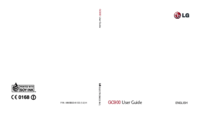


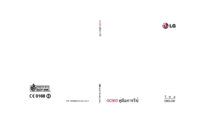
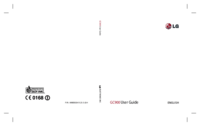

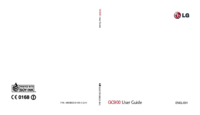
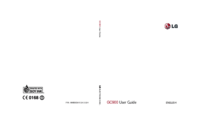
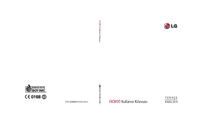
 (30 pages)
(30 pages) (112 pages)
(112 pages)
 (8 pages)
(8 pages)



 (31 pages)
(31 pages) (39 pages)
(39 pages) (89 pages)
(89 pages)







Commentaires sur ces manuels