LG KF750 Manuel d'utilisateur
Naviguer en ligne ou télécharger Manuel d'utilisateur pour Téléphones mobiles LG KF750. LG KF750 Owner's manual Manuel d'utilisatio
- Page / 98
- Table des matières
- MARQUE LIVRES




- User Manual 1
- LG KF750 1
- Bluetooth QD ID B013855 2
- KF750 User Guide 3
- Contents 6
- Get creative 7
- Exposure to radio frequency 10
- Product care and maintenance 11
- WARNING 11
- Efficient phone operation 12
- Road safety 13
- Avoid damage to your hearing 13
- Battery information and care 15
- Getting to know your phone 16
- Memory card 20
- Transferring your contacts 21
- Menu map 22
- Your standby screen 24
- The status bar 25
- Making a voice call 26
- Making a video call 26
- Contacts 27
- Making international calls 27
- Speed dialling 27
- Making a second call 28
- DTMF Tone 28
- Viewing your call logs 28
- Using call divert 29
- Using call barring 29
- Changing the common call 30
- Changing your video call 30
- Using service dial numbers 33
- Viewing your own number 33
- Creating a business card 33
- Messaging 35
- Sending an email using your 37
- Message folders 37
- Using emoticons 39
- Changing your text message 39
- Changing your multimedia 39
- Changing your other settings 41
- Taking a quick photo 42
- After you’ve taken your photo 42
- Using the flash 43
- Adjusting the brightness 43
- Choosing a shot mode 44
- Using Continuous shot mode 44
- Using a frame shot mode 44
- Taking a panoramic shot 45
- Using the advanced settings 45
- Changing the image size 47
- Choosing a colour tone 47
- Viewing your saved photos 48
- Contacts image 48
- Video camera 49
- Changing the video image size 51
- Choosing an effect tone 51
- Your photos and videos 53
- Setting a photo as Wallpaper 55
- Editing your photos 55
- Editing your videos 57
- Trimming the length of your 57
- Merging two videos together 57
- Merging a photo with a video 57
- Adding a voice recording 59
- Adding a soundtrack to your 59
- Changing the speed of your 59
- Multimedia 61
- Moving or copying an image 63
- Editing an image 63
- Marking and unmarking images 63
- Creating a slide show 63
- Sending a video clip 65
- Using the video options menu 65
- Creating a movie 69
- Transferring music onto your 69
- Editing a playlist 71
- Deleting a playlist 71
- Using the radio 71
- Searching for stations 71
- Using Radio DJ 73
- Organiser & Tools 74
- Sharing a to do item 75
- Setting your alarm 75
- Adding a memo 75
- Using voice recorder 77
- Recording a sound or voice 77
- Sending the voice recording 77
- Connecting your phone and PC 78
- Viewing your phone files on 79
- Synchronising your contacts 79
- Synchronising your messages 79
- Synchronising your music 79
- Using your phone as a mass 80
- Vodafone live! 81
- Updating the RSS reader 83
- Changing the web browser 83
- Using your phone as a modem 83
- Using Bluetooth 83
- Settings 85
- Changing your connectivity 87
- Using memory manager 87
- Accessories 91
- LIMITED WARRANTY STATEMENT 94
- 3. CONDITIONS : 95
Résumé du contenu
ENGLISHUser ManualLG KF750© Vodafone Group 2008. Vodafone and the Vodafonelogos are trade marks of the Vodafone Group.Any product or company names men
8LG KF750 | User GuidePlease read these simple guidelines. Not following these guidelines may be dangerous or illegal. Exposure to radio frequency e
9GuidelinesThe highest SAR value for this device when tested for use at the ear is 0.5 W/kg. This device meets RF exposure guidelines when used either
10LG KF750 | User GuideGuidelines• Switch off the phone in any area where you are required by special regulations. For example, do not use your pho
11GuidelinesPacemakersPacemaker manufacturers recommend that a minimum separation of 15cm be maintained between a mobile phone and a pacemaker to avoi
12LG KF750 | User GuideGuidelinesGlass PartsSome parts of your mobile device are made of glass. This glass could break if your mobile device is drop
13GuidelinesBattery information and care• You do not need to completely discharge the battery before recharging. Unlike other battery systems, there
14LG KF750 | User GuideGetting to know your phoneMain LCD• Top: Signal strength, battery level and various functions.• Bottom: Quick Menu/Menu/Vod
150102030405060708Set upCharger, USB Cable, Handsfree connectorTIP: To connect the USB cable, wait until the phone has powered up and has registered t
16LG KF750 | User GuideSet upInstalling the USIM and battery1 Remove the battery coverPress and hold down the battery release button at the top of
170102030405060708Set up4 Install the batteryInsert the top of the battery first into the top edge of the battery compartment. Ensure that the batter
Bluetooth QD ID B013855
18LG KF750 | User GuideSet upMemory cardInstalling a memory cardYou can expand the memory space available on your phone using a memory card. The KF7
190102030405060708Set upTransferring your contacts To transfer your contacts from your USIM to your phone:1 From the standby screen select and choo
20LG KF750 | User GuideSet upMenu mapEntertainment1 Touch media2 M-Toy3 Games4 Mobile TV5 Media editor6 Movie makerVodafone live!1 Vodafone
210102030405060708Set upOrganiser & Tools1 Alarms2 Calendar3 Tasks4 Memo5 Voice recorder6 Private memo7 Calculator8 Stopwatch9 Converter
22LG KF750 | User GuideYour standby screenWhenever your KF750 isn’t in use it will return to your standby screen. From here you can access menu opti
230102030405060708Your standby screenAdvice to the customerIn order to allow better antenna sensitivity LG suggest that you hold the handset as shown
24LG KF750 | User GuideMaking a voice call1 Enter the number including the full area code. To delete a digit press .To delete all digits press an
250102030405060708The basicsMaking a voice/video call from ContactsIt is easy to call anyone whose number you have stored in your Contacts.1 Press
26LG KF750 | User GuideThe basicsCallsMaking a second call1 During your initial call, touch the left soft key and select Add new call.2 Dial th
270102030405060708The basicsUsing call divert1 Press , select Settings and choose Call settings.2 Select Call divert and choose Voice calls and/
KF750 User GuideSome of the contents in this manual may differ from your phone depending on the software of the phone or your service provider.KF750_V
28LG KF750 | User GuideThe basicsCallsChanging the common call setting1 Press , select Settings and choose Call setting.2 Select Common setting
290102030405060708The basicsContactsSearching for a contactThere are two ways to search for a contact:From the standby screen1 From the standby scre
30LG KF750 | User GuideThe basicsContactsContact optionsThere are many things you can do when viewing a contact. Here’s how to access and use the op
310102030405060708The basicsTIP! You can edit an existing group by highlighting it and touching the left soft key. Choose to Add member to the group f
32LG KF750 | User GuideThe basicsContactsMove - This works in the same way as Copy, but the contact will only be saved to the location you’ve moved
330102030405060708The basicsMessagingMessagingYour KF750 combines SMS, MMS and email into one intuitive and easy to use menu.Sending a message1 Sele
34LG KF750 | User GuideThe basicsMessagingT9 predictiveT9 mode uses a built-in dictionary to recognise words you’re writing based on the key sequenc
350102030405060708The basicsAccess point - Choose your Internet access point. Advanced settings - Choose whether to use the advanced settings.SMTP por
36LG KF750 | User GuideThe basicsMessagingOutbox - This is a temporary storage folder for messages that are being sent.Sent messages - All the messa
370102030405060708The basics2 Choose Text templates or Multimedia templates. You can then select Options to Add new, Write MMS, Edit, Delete or Dele
Congratulations on your purchase of the advanced and compact KF750 phone by LG, designed to operate with the latest digital mobile communication techn
38LG KF750 | User GuideThe basicsMessagingDelivery report - Choose to allow and/or request a delivery report.Read reply - Choose to allow and/or sen
390102030405060708The basicsChanging your other settingsSelect Messaging and choose Message settings.Info. service - Choose your reception status, lan
40LG KF750 | User GuideTaking a quick photo 1 Press the key on the right hand side of the handset and the camera’s viewfinder will appear on scree
410102030405060708Get creativeTIP! In camera mode select Play icon to open the photo album. See page 46, Viewing your saved photos, for details.Using
42LG KF750 | User GuideGet creativeCameraChoosing a shot mode1 Select Settings to open the available shot modes.2 Choose from the four options:N
430102030405060708Get creativeTaking a panoramic shotCapture life as it appears using panoramic shot. The camera will let you take three photos, all a
44LG KF750 | User GuideGet creativeCameraTimer - The self-timer allows you to set a delay after the capture button is pressed. Choose from Off, 3 se
450102030405060708Get creativeTIP! The settings menu is superimposed over the view nder, so when you change elements of the image colour or quality y
46LG KF750 | User GuideGet creativeCameraViewing your saved photos1 You can access your saved photos from within the camera mode and from the Albu
470102030405060708Get creativeVideo cameraShooting a quick video1 Move the camera mode switch to . The video camera’s viewfinder will appear on scre
Set upYour standby screenThe basicsGet creativeGet organisedThe webSettingsAccessories0102030405060708KF750_Vodafone_UK_0429.indd 3F750 Vodafone UK
48LG KF750 | User GuideGet creativeVideo cameraUsing the advanced settingsFrom the viewfinder select Settings and open the advanced settings Others
490102030405060708Get creativeTIP! When you exit the video camera all your settings will return to default, except image size and image quality. Any n
50LG KF750 | User GuideGet creativeVideo camera4 When you’ve made your selection the colour tone menu will automatically close, ready for you to s
510102030405060708Get creativeYour photos and videosEditing photo album options menu You can view and edit your images using the Options menu in photo
52LG KF750 | User GuideGet creativeYour photos and videosCapturing an image from a video1 Select the video you would like to capture an image from
530102030405060708Get creativeViewing your photos as a slide showSlide show mode will show all the photos in your album one at a time as a slide show.
54LG KF750 | User GuideGet creativeYour photos and videosAdding an effect to a photo1 From the editing screen, select Special effect or Frame effe
550102030405060708Get creativeTIP! You can undo more than one e ect on a photo, except for a resize. If any e ect is already applied before the resi
56LG KF750 | User GuideGet creativeYour photos and videos5 Select Effect to choose how the photo and video merge together: None, Fade out, Pan zoo
570102030405060708Get creativeAdding a voice recording1 Choose the video you’d like to edit and select Options.2 Select Edit and choose Voice reco
4LG KF750 | User GuideContentsGuidelinesGuidelines for safe and e cient use ... 8Set upGetting to know your phone ...14Installin
58LG KF750 | User GuideGet creativeYour photos and videosAdding a dimming effect1 Open the video you’d like to edit, select and select Options.2
590102030405060708Get creativeMultimediaYou can store any multimedia files into your phone’s memory in My files so that you have easy access to all of
60LG KF750 | User GuideGet creativeMultimediaSending a photo1 Select My Files then choose Pictures.2 Select the photo you want to send and touch
610102030405060708Get creativeTIP! To quickly delete any le in My les, select it once so it is highlighted by the cursor and press the hard key.
62LG KF750 | User GuideGet creativeMultimediaChecking your memory statusYou can check to see how much of your memory space you have used and how muc
630102030405060708Get creativeRepeat - Repeat the video file.File info. - View the Name, Size, Date, Time, Type, Duration, Dimension, Protection and C
64LG KF750 | User GuideGet creativeMultimediaGames and ApplicationsYou can download games and applications to your phone to keep you amused when you
650102030405060708Get creativeUsing the games options menuFrom the Games and the Applications folders, the following options are available:Create new
66LG KF750 | User GuideGet creativeMultimediaDocumentsFrom the Documents menu, you can view all of your document files. From here you can view Excel
670102030405060708Get creativeCreating a movie1 Go to Entertainment and select Movie maker.2 Select to add an image. Choose the images you want
5Get creativeCamera ...40Taking a quick photo ...40After you’ve tak
68LG KF750 | User GuideGet creativeMultimediaPlaying a song1 Select My music, then All tracks.2 Select the song you want to play and choose Play
690102030405060708Get creativeEditing a playlistFrom time to time, you may want to add new songs or delete songs from a playlist. When you want to do
70LG KF750 | User GuideGet creativeMultimediaTIP! You can access music using the touch screen. Press the touch screen button on the right side of th
710102030405060708Get creativeUsing Radio DJ (Dependent on network service)Use this menu to access Vodafone Radio DJ, an interactive, personalised mus
72LG KF750 | User GuideAdding an event to your calendar1 From the standby screen press and choose Organiser & Tools. Select Calendar.2 Sele
730102030405060708Get organisedTIP! You can edit an item by selecting it, and touching Options and Edit. Con rm your amends by selecting Save.Sharing
74LG KF750 | User GuideGet organisedOrganiser & ToolsTIP! You can edit an existing memo. Select the one you want to edit and touch Edit.Using yo
750102030405060708Get organisedTIP! If you are abroad you can change your time zone from World time by selecting Options, followed by Change current c
76LG KF750 | User GuideGet organisedPC SyncYou can synchronise your PC with your phone to make sure all your important details and dates match, but
770102030405060708Get organisedViewing your phone files on your PC1 Connect your phone to your PC as outlined above.2 Click on the Contents icon.3
6LG KF750 | User GuideContentsMoving or copying an image ...61Editing an image ...61Marking and unmarkin
78LG KF750 | User GuideGet organisedPC SyncNOTE: The following conditions must be met in order to use Music.· Windows XP Service Pack 2 or higher.
790102030405060708Vodafone live!With a browser at the tip of your fingers, you can get up to date news and weather forecasts as well as information on
80LG KF750 | User GuideThe webVodafone live!TIP! This menu will also allow you to edit titles of saved pages, protect or unprotect the screen memo,
810102030405060708The webUpdating the RSS reader1 You can select Update or Update all.2 If you want to update it automatically, select Update sche
82LG KF750 | User GuideThe webVodafone live!6 Choose Standard Modem over Bluetooth link and click OK. It will now appear on screen.7 Click Conne
830102030405060708Within this folder you can adapt your settings to make your KF750 personal to you.NOTE: For information on call settings see page 28
84LG KF750 | User GuideSettingsChanging your phone settingsEnjoy the freedom of adapting your KF750 so that it works in a way that suits you best.1
850102030405060708SettingsChanging your connectivity settingsYour connectivity settings have already been set up by your network operator, so you can
86LG KF750 | User GuideSettingsSettingsUser memory - View the memory available on your KF750 for Image, Sounds, Video, Flash, MMS, Email, Java appli
870102030405060708Settings2 A message will prompt you to accept the file from the sender. Select Ye s to receive the file.3 You will see where th
7Using the stopwatch ...74Converting a unit ...74Adding a city to your world time ...74
88LG KF750 | User GuideSettingsSettingsUsing a Bluetooth headset1 Check your Bluetooth is On and Visible.2 Follow the instructions that came wit
890102030405060708These accessories were supplied with KF750.ChargerData cable and CDConnect and synchronise your KF750 and PC.Battery User GuideLearn
90Network serviceNetwork service Technical dataThe wireless phone described in this guide is approved for use on the GSM 900, DCS 1800, PCS1900 and W-
KF750_Vodafone_UK_0429.indd 91F750 Vodafone UK 0429 indd 91 5/6/08 9:50:06 AM5/6/08 9:50:06 AM
LIMITED WARRANTY STATEMENT1. WHAT THIS WARRANTY COVERS :LG o ers you a limited warranty that the enclosed phone and its enclosed accessories will be
(3) Breakage or damage to antennas unless caused directly by defects in material or workmanship.(4) A warranty repair if the Customer Service
KF750_Vodafone_UK_0429.indd 94F750 Vodafone UK 0429 indd 94 5/6/08 9:50:07 AM5/6/08 9:50:07 AM
KF750_Vodafone_UK_0429.indd 95F750 Vodafone UK 0429 indd 95 5/6/08 9:50:08 AM5/6/08 9:50:08 AM
KF750_Vodafone_UK_0429.indd 96F750 Vodafone UK 0429 indd 96 5/6/08 9:50:08 AM5/6/08 9:50:08 AM
Plus de documents pour Téléphones mobiles LG KF750



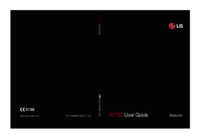










 (79 pages)
(79 pages) (46 pages)
(46 pages) (82 pages)
(82 pages) (256 pages)
(256 pages) (82 pages)
(82 pages)







Commentaires sur ces manuels