LG GD510 Manuel d'utilisateur Page 1
Naviguer en ligne ou télécharger Manuel d'utilisateur pour Téléphones mobiles LG GD510. LG GD510 Owner's manual Manuel d'utilisatio
- Page / 74
- Table des matières
- MARQUE LIVRES




- GD510 User Guide 1
- Bluetooth QD ID B015736 2
- GD510GD510 User Guide 3
- Contents 5
- Getting to know your phone 8
- Charging your phone 11
- Memory card 12
- Menu map 13
- Using your touch screen 14
- Your home screen 15
- Your home screen ATMT 19
- Making a call from your 20
- Making a call 20
- In-call options 21
- Speed dialling 22
- Making a second call 22
- Viewing your call logs 22
- Using call divert 23
- Using call barring 23
- Changing the common call 24
- Contacts 25
- Messaging 27
- Message folders 29
- Changing your text message 29
- Taking a quick photo 32
- After taking a photo 32
- Using the advanced settings 33
- Video camera 34
- Making a quick video 35
- After making a video 35
- Your photos and videos 37
- Adding an effect to a photo 39
- Multimedia 40
- Transferring music onto your 43
- Playing a song 43
- Organiser 45
- Voice recorder 47
- Recording a sound or voice 47
- Using your calculator 47
- Converting a unit 47
- Synchronising your contacts 50
- Synchronising your messages 50
- Using your phone as a Music 50
- Sync device 50
- Accessing the web 51
- Adding and accessing your 51
- Using RSS reader 51
- Settings 54
- Changing your connectivity 55
- Changing your Bluetooth 57
- Pairing with another 57
- Bluetooth device 57
- Accessories 59
- Technical data 60
- Exposure to radio frequency 61
- Product care and 61
- WARNING 61
- Efficient phone operation 62
- Road safety 62
- Children 64
- Emergency calls 64
- Battery information and care 64
- Driver Safety Tips 65
- Trouble Shooting 67
- MANUFACTURER’S WARRANTY 69
Résumé du contenu
GD510 User GuideP/N : MMBB0356767 (1.0) ENGLISHThis manual is used 35% of recycled paper and printed with soy inks.www.lgmobile.comG
8LG GD510 | User GuideInstalling the SIM and battery1 Remove the battery coverSlide the battery cover towards the bottom of the phone and away from
9Charging your phoneRemove the charger socket cover on the side of your GD510. Connect the Travel Adapter (Charger) and the included USB cable. Connec
10LG GD510 | User GuideMemory cardInstalling a memory cardYou can expand the memory space on your phone by using a MicroSD memory card. NOTE: A memo
11Menu mapTouch in the Home screen to open a Top menu. From here you can accessfurther menus by scrolling through the icons: COMMUNICATION, ENTERTAI
12LG GD510 | User GuideUsing your touch screenTouch screen tips• To select an item, touch the centre of the icon.• Do not press too hard. The touc
13Your home screenYou can drag and click what you need right away in all home screen types.Widget home screenWhen you touch on the bottom right of th
14LG GD510 | User GuideSpeed dial home screenYou can call, send a message or edit the contact directly in this home screen. When you touch, the spee
15The quick keysThe quick keys on your home screen provide easy, one-touch access to the functions you use the most. Touch to bring up the touc
16LG GD510 | User GuideIcon DescriptionMultitaskingNetwork signal strength (number of bars will vary)No network signalRemaining battery lifeBattery
17Changing your Status from the status barTouch the centre of the status bar to open the Status Summary. It shows the current Time, Network, SVC ID, B
Bluetooth QD ID B015736
18LG GD510 | User GuideCalls Making a call1 Touch to open the keypad.2 Key in the number using the keypad. 3 Touch to initiate the call.4
19TIP! To scroll through a list of options or your list of contacts, touch the last item visible and slide your nger up the screen. The list will mo
20LG GD510 | User GuideSpeed dialling You can assign a frequently-called contact to a speed dial number.1 Select Contacts in the COMMUNICATION tab
21Using call divert1 Touch Call settings in the SETTINGS tab.2 Touch Call divert.3 Choose whether to divert all voice calls, when the line
22LG GD510 | User GuideChanging the common call setting1 Touch Call settings in the SETTINGS tab.2 Scroll and touch Common settings. From here
23ContactsSearching for a contact1 Touch Contacts in the COMMUNICATION tab. 2 Touch Search.3 You see a list of contacts. Typing in the first
24LG GD510 | User GuideChanging your contact settingsYou can adapt your contact settings so that your Contacts suits your own preferences.1 Touch
25MessagingMessagingYour GD510 combines SMS and MMS into one intuitive and easy-to-use menu.Sending a message1 Touch Messaging in the COMMUNICAT
26LG GD510 | User GuideHandwriting recognitionIn Handwriting mode you simply write on the screen and your GD510 will convert your handwriting into y
27Retrieve amount - Choose the number of emails to be retrieved at any one time.Include message in Fwd. & Reply - Choose to include the original m
GD510GD510 User GuideSome of the contents in this manual may differ from your phone depending on the software of the phone or your service provider.Th
28LG GD510 | User GuideMessage types - Convert your text into Te xt , Voice, Fax, X.400 or E-mail.Character encoding - Choose how your characters ar
29CameraTIP! You can bring up the options by tapping the screen. They automatically turn o after a few seconds.Getting to know the viewfinderBackTa
30LG GD510 | User GuideTaking a quick photo 1 Long press the key on the right side of the phone.2 When the camera has focused on your subje
31Using the advanced settingsFrom the viewfinder, touch to open all the advanced settings options.Size - Change the size of the photo to save memory
32LG GD510 | User GuideVideo cameraTIP! You can close all shortcut options for a clearer view nder screen. Simply touch the centre of the view nde
33Making a quick video1 Long press the camera key on the right side of the phone for a few seconds.TIP! To switch to the camera mode or video mode,
34LG GD510 | User GuideUsing the advanced settingsFrom the viewfinder, touch Settings to open all the advanced settings options.Colour Effect - Cho
35Viewing your photos and videos1 Touch Gallery in the ENTERTAINMENT tab. Or Touch on your camera preview screen. You can check your pictures and v
36LG GD510 | User GuideSetting a photo as wallpaper1 Touch Gallery in the ENTERTAINMENT tab.2 Touch the photo you would like to set as wallpaper
37Adding an effect to a photo1 From the editing screen, touch .2 Choose to apply any of the options to the photo:Face beautify - Automatically det
Congratulations on your purchase of the advanced and compact GD510 phone by LG, designed to operate with the latest digital mobile communication techn
38LG GD510 | User GuideMultimediaYou can store any multimedia files on your phone’s memory so that you have easy access to all your pictures, sounds
39Moving or copying an imageYou can move or copy an image between the phone memory and the memory card. You might want to do this to either free some
40LG GD510 | User GuidePlaying a game1 Touch Games & Apps in the ENTERTAINMENT tab.2 Select Games, then choose a game to launch.DocumentsFro
41MusicYour LG GD510 has a built-in music player so you can play all your favourite tracks. To access the music player, touch Music in the ENTERTAINME
42LG GD510 | User GuideMultimedia5 Touch to go back to the previous song.6 Touch to return to the Music menu. You may touch more than once to
43OrganiserAdding an event to your calendar1 Touch Organiser in the UTILITIES tab and select Calendar.2 Select the date you would like to add an e
44LG GD510 | User GuideAdding a memo1 Touch Memo in the UTILITIES tab.2 Touch Add memo.3 Type your memo, then touch Save.4 Your memo will th
45Voice recorderUse your voice recorder to record voice memos or other audio files.Touch Voice recorder in the UTILITIES tab and select , then Settin
46LG GD510 | User GuideOrganiserAdding a city to your World clock1 Touch Tools in the UTILITIES tab.2 Select World clock.3 Touch the , follo
47PC SyncYou can synchronise your PC with your phone to make sure all your important details and dates match. You can also backup your files to put yo
3ContentsGetting to know your phone ...6Open view ...7Installing the SIM and battery ...
48LG GD510 | User GuideTIP! Viewing the contents of your phone on your PC helps you to arrange les, organise documents and remove content that you
49Accessing the web1 Touch the Browser in UTILITIES tab.2 To go straight to the browser home page, select Home. Alternately, select Enter address
50LG GD510 | User GuideSaving a page 1 Access your required webpage as described above.2 Touch and select Save this page.3 Enter a name for t
51Using Bluetooth:1 Ensure Bluetooth is switched On and Visible for both your PC and GD510.2 Pair your PC and GD510 so that a passcode is required
52LG GD510 | User GuideSettingsPersonalising your profilesYou can quickly change your profile on the Home screen. You can personalise each profile s
53Phone settingsDate & Time - Adjust your date and time settings or choose whether to update the time automatically or to use the daylight saving
54LG GD510 | User GuideAccess points - Your network operator has already saved this information. You can add new access points using this menu.Packe
554 Choose the device you want to send the file to.5 Your file will be sent.TIP! Check the progress bar to make sure your le is sent.To receive
56LG GD510 | User GuideSettingsUsing a Bluetooth headset1 Check your Bluetooth is On and Visible.2 Follow the instructions that came with your h
57These accessories are available for use with the GD510.ChargerBatteryData cableStereo headsetAccessoriesNOTE: • Always use genuine LG accessories.•
4LG GD510 | User GuideVideo camera ... 32Getting to know the view nder ... 32Making a quick video ...
58LG GD510 | User GuideTechnical dataAmbient TemperaturesMax : +55°C (discharging), +45°C (charging)Min : -10°C
59Please read these simple guidelines. Not following these guidelines may be dangerous or illegal. Exposure to radio frequency energyRadio wave exposu
60LG GD510 | User Guide• The unit should be kept away from heat sources such as radiators or cookers.• Do not drop.• Do not subject this unit
61• Give full attention to driving.• Use a hands-free kit, if available.• Pull off the road and park before making or answering a call if drivi
62LG GD510 | User Guide• Do not use it on the ground without permission from the crew.ChildrenKeep the phone in a safe place out of the reach of s
63• Do not expose the battery charger to direct sunlight or use it in high humidity, such as in the bathroom.• Do not leave the battery in hot or
64LG GD510 | User Guide• If possible, place calls when you are not moving or before pulling into traffic. Try to plan calls when you will not be d
65 This chapter lists some problems that you might encounter while using your phone. Some problems require that you call your service provider, but mo
66LG GD510 | User Guide Message Possible causes Possible Corrective measuresCharging error Battery totally emptyTemperature out of rangeConta
MANUFACTURER’S WARRANTYAustralia & New Zealand1. WHAT THIS WARRANTY COVERS:LG offers you a warranty that the enclosed Product and its enclosed acc
5Getting to know the Eco calculator ... 46PC Sync ... 47
2. WHAT THIS WARRANTY DOES NOT COVER:(1) Defects or damage resulting from use of the Product in other than its normal and customary manner.(2) Defects
MANUFACTURER’S WARRANTYAustralia & New Zealand(12) Defects or damage resulting from breakage of or tampering with the LCD screen.(13) Where applic
Memo
Memo
Memo
6LG GD510 | User GuideGetting to know your phoneSmart key• When in a Home screen (lights up green): Short press brings up your call history long pr
7Side keys• When the screen is at the Home screen: Ring tone and key tone volume.• During a call: Earpiece volume.Charger, cable and handsfree conne
Plus de documents pour Téléphones mobiles LG GD510





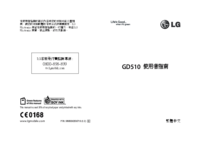



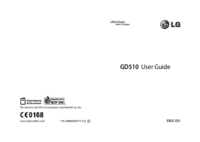


 (2 pages)
(2 pages)

 (194 pages)
(194 pages) (160 pages)
(160 pages) (54 pages)
(54 pages)







Commentaires sur ces manuels